Post a new promo and recruit authors to sign up. Authors will sign up through the Promotions board, where you can easily review submissions and organize your promo.
Promo Organizers and Author Consent
Promo organizers can link to a google form if more information is needed from participants.
Group promos are a spam-free zone! No promo organizer should link to their mailing list opt-in in the description, requirements, or in an update sent to participants. BookFunnel authors should never be added to any mailing list unless they subscribed to it outside of BookFunnel and independently of a promo posted on the Promotions board.
Promo organizers can communicate with participants while a promo is running using the Send Update feature, which is detailed below. Updates should only include information that is relevant to the promo they have joined and should never be used for self-promo or to link to other promo opportunities (on BookFunnel or elsewhere).
Post a Promo
To post a new promo:
- Click Promotions on your BookFunnel dashboard.
- Click Action and select Post a New Promo.
- Choose either newsletter builder or sales promo. Click Promo Form Details to learn more about the two types of promotions you can post.
- Complete the form. Find step-by-step instructions and details for every option in this form.
- Click Post Promo. You will receive an email confirmation with details and a direct link to your promotion.
- Click Action and select Add link to Promo at the top to add your own book.
- Click Action and select Edit Landing Page and design your landing page.
- Share the promo on Facebook (join our Facebook group!), K-Boards, or anywhere else authors in your genre lurk. The link to share with authors is displayed at the top of your promo.
Once your promo is posted, it is added to the Promotions board and other authors can sign up. At 10:00 am CST, BookFunnel will send the details to every author that is currently following your genre.
Join Your Own Promo
Once you have posted your promotion, add your own books to it!
To join your own promo:
- Click Promotions on your dashboard and then click Your Promos.
- Click the name of your promotion.
- Click Action and select Add link to Promo at the top of the promo page and submit your book link.
Promo Landing Page Design
You can style the look of your promo landing page and add custom text, a snazzy header image, and more!
1. Click Promotions on your dashboard and then click Your Promos.
2. Click the name of your promo.
3. Click Action and select Edit Landing Page.
4. Upload a header image, change the default page text, and more! Learn more about designing your promo landing page.
5. Click Save Landing Page.
Review and Reject Books
When an author submits a book, it is automatically “in”, unless you have chosen to moderate submissions with a promo waiting room. Learn more about moderating promo submissions.
You can reject book submissions and delete them if they are not a good fit for your promo.
If your promo has strict requirements, you can open the book file to see if the book suits the promo.
To open a book file:
- Click Promotions on your dashboard and then click Your Promos.
- Click the name of your promotion.
- Click Action next to the book and select Preview in Cloud.
- That will load the book in the BookFunnel Cloud Reader and allow you to quickly and easily flip through the book and review its contents. Ebooks only. PDF and MP3 not supported.
All books that have been rejected (or withdrawn) will be listed in the Deleted Links table. You can view the deleted links below the list of active books.
To reject a book from your promo:
- Click Promotions on your dashboard and then click Your Promos.
- Click the name of your promotion.
- Click Action next to the book you want to remove and select Remove from promo.
- Please select a reason for removal and, optionally, include a quick note to the author letting them know why you are removing their book (book cover is NSFW, doesn’t fit this genre, etc.)
- Click Remove Link.
Communicate With Authors
Authors that join your promo have not consented to email marketing. Please do not use Send Update to solicit BookFunnel authors and do not add author email addresses obtained from a promo to your own mailing list.
Communication sent to participants should only include information that is helpful and relevant to the promo they have joined and should never be used for self-promo or to link to other promo opportunities (on BookFunnel or elsewhere). Authors, like everyone else online these days, are bombarded with self-promo and appreciate your assistance in keeping BookFunnel a spam-free zone.
While Recruiting
Interested authors may ask questions about before they sign up. Try and be responsive. Authors can preview your promo’s landing page, so be sure you’ve added your own books and header image (if you have one) under Landing Page Details.
If an author sends you their BookFunnel link directly, click Add Link at the top of your promotion to add it manually.
While the Promo is Running
Use the Send Update button to send a note to every participating author. Need to change the start date or want to share the Dropbox link for the social media images? Use that Send Update button and we’ll email everyone.
If you need to communicate privately with one participant, click their name on the promo and send them a direct email.
Author Tracking Links
Each author will receive their own, unique tracking link that they should share with readers. Each reader they send to the promo will be tallied in the “Shares” column on the promo. More information on statistics below.
After an author joins your promo, they will see their tracking link at the top of the promo on their dashboard (see screenshot). It will also be included at the bottom of every “Send update” message you send.
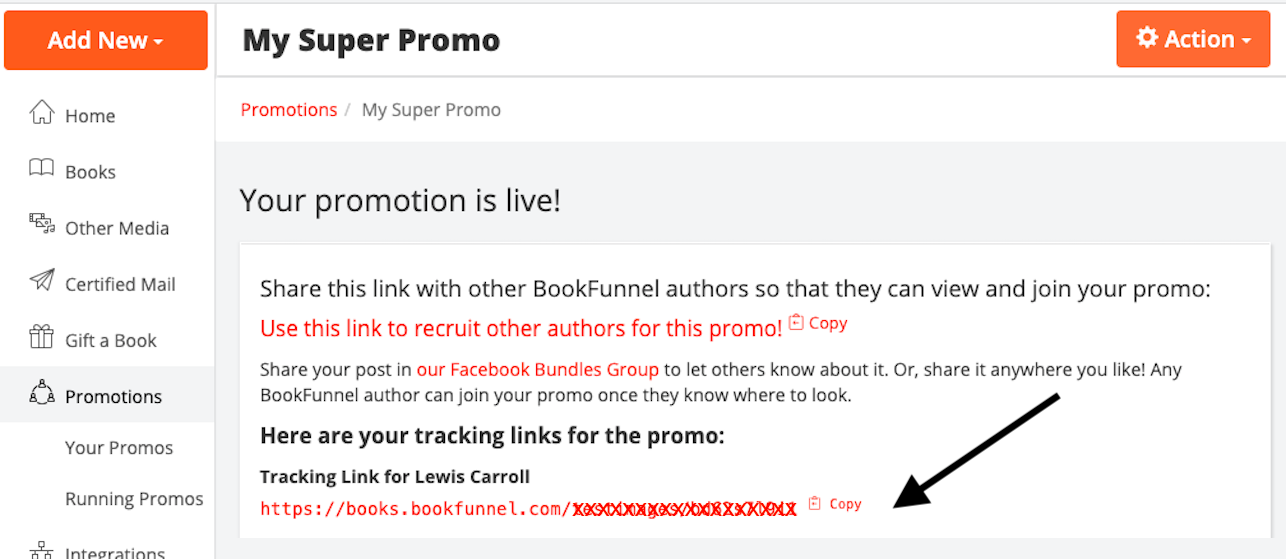
Close Submissions on Your Promo
You can close submissions on your promo if you would like to pause or suspend signups.
To close submissions on your promo:
- Click Promotions on your dashboard and then click Your Promos.
- Click the name of your promo.
- Click the Close Submissions button near the top of the screen.
Edit Your Promo
You can edit your promo while it is recruiting and running. Once it is finished, you cannot edit the promo or reactivate it.
To edit your promo settings (dates, genre, title):
- Click Promotions on your dashboard and then click Your Promos.
- Click the name of your promo.
- Click Action and select Edit Promo Details.
- Make any changes and then click Save Promo.
- If you have changed any values critical to the promo, click Send Update and let authors that have submitted their links know about the changes.
To edit your promo landing page (header image, page text):
- Click Promotions on your dashboard and then click Your Promos.
- Click the name of your promo.
- Click Action and select Edit Landing Page.
- Make any changes and then click Save Landing Page.
Delete Your Promo
If you want to delete your promo:
- Click Promotions on your dashboard and then click Your Promos.
- Click the name of your promo.
- Click Action and select Delete Promo.
- Any author that has submitted their link will be notified that you have canceled the promotion. A record of your promo will remain on their dashboard as “Canceled”, but will not be visible to anyone else.
Restore a Deleted Book
Did you delete a book by mistake? Or maybe you want to remove a book temporarily so that the author can provide additional information? You can reinstate any deleted link. Do not restore any link that was withdrawn by its author.
- Click Promotions on your dashboard and then click Your Promos.
- Click the name of your promotion.
- Scroll down to the Deleted Links table.
- Click the restore icon to the left of the deleted book.
- Be sure and send the author an email to let them know you reinstated their link. You can email the author directly by clicking their contact name in the list of books.
