This type of page will allow anyone that obtains your link to download your book. BookFunnel will not require the reader to type in their email address or collect reader data for your records.
If you prefer a quick how-to overview, find that here.
How To Create a Simple Download Page
- Click the Add button at the top of your dashboard and select Add New Page.
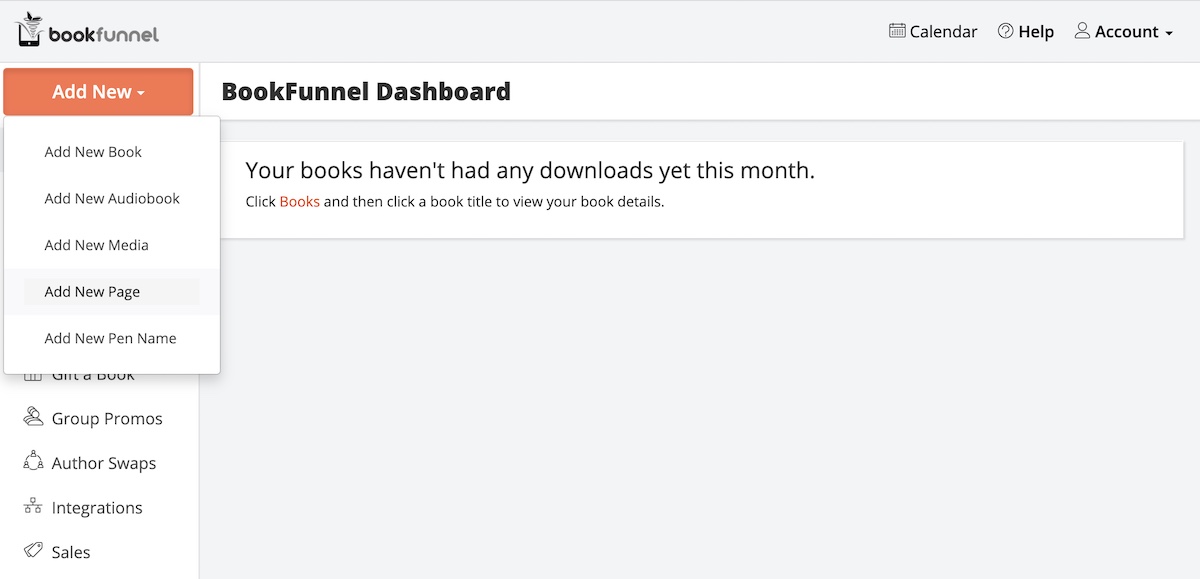
- Select the book you want to send to readers from the drop-down menu.

- Select “A simple download page without email collection“.
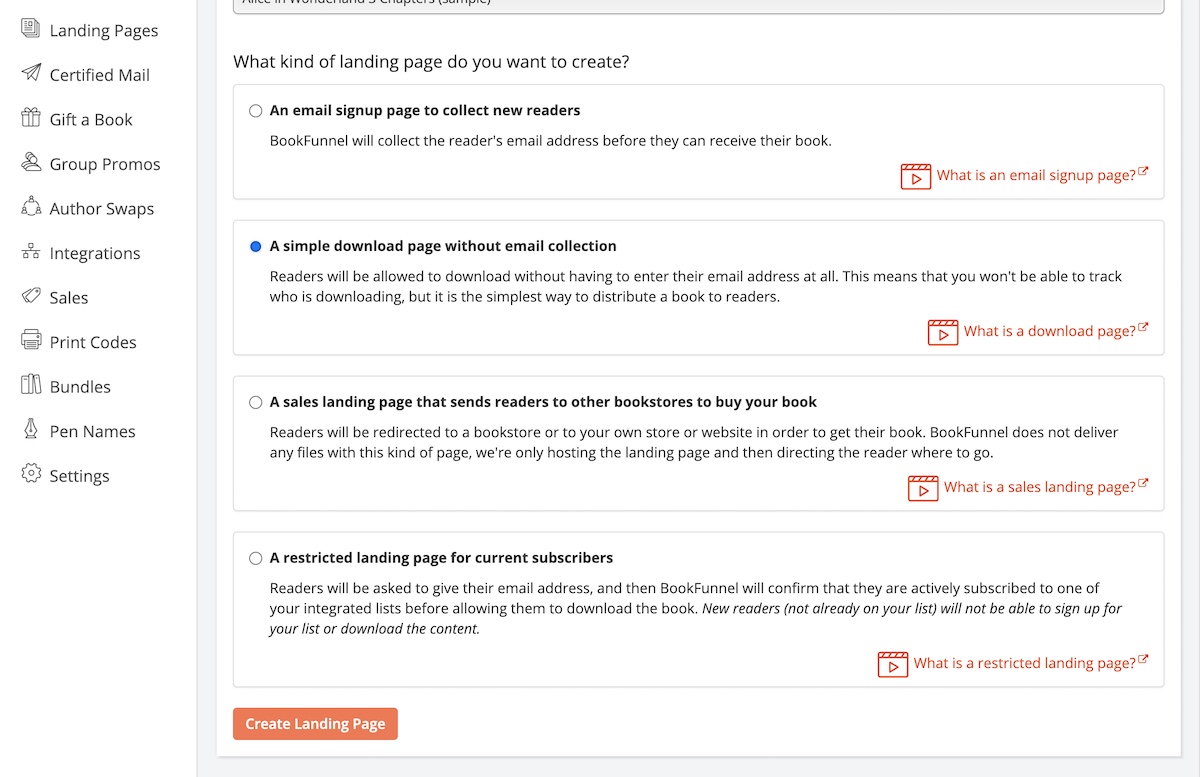
- Complete the form (detailed walk-through below).
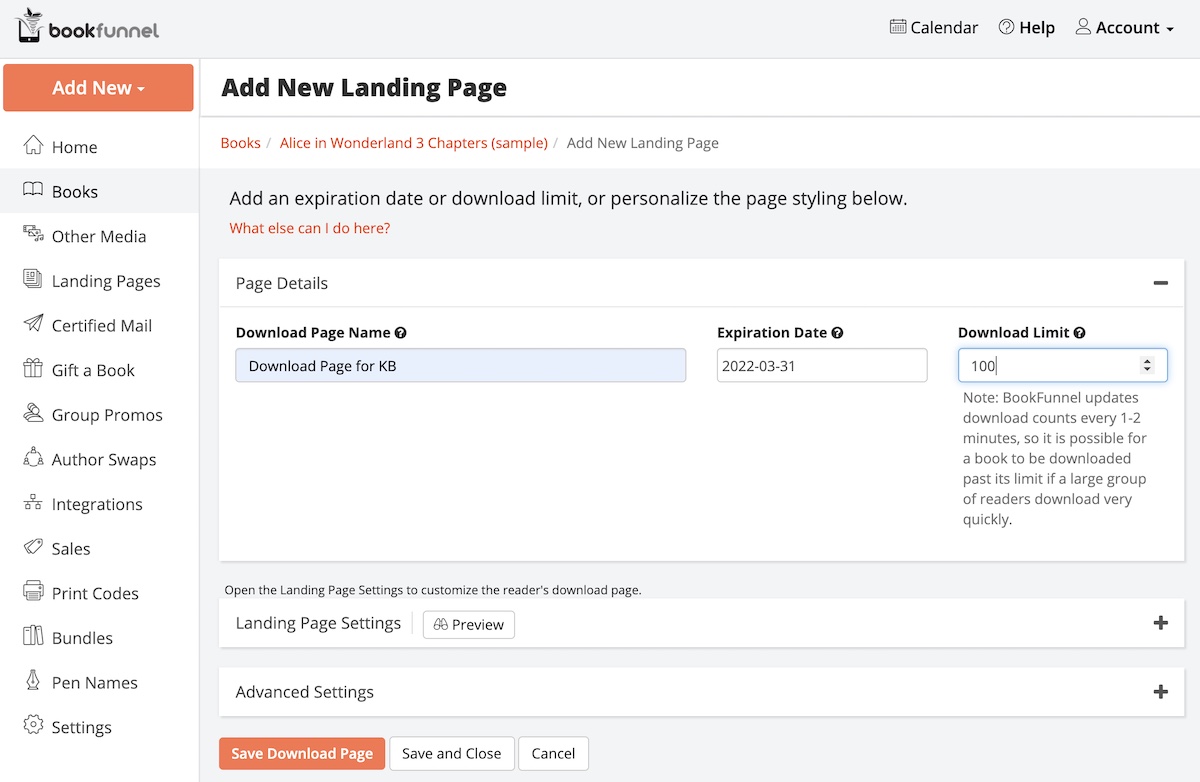
- Click Save And Close to create your new page.
When creating a new landing page, the form has three panels to complete: Page Settings, Landing Page Settings, and Advanced Settings.
Each section below will walk you through the three panels on the download page form.
Page Settings
Download Page Name This is a convenient reference for you. Example: “Pride and Prejudice link for Facebook ad”
Expiration Date Your link will expire at 11:59 PM PST on the date you select. You can edit this field later.
Download Limit This is the total number of times the book can be downloaded. Example: A download limit of 50 will allow 50 people to download your book.
Landing Page Settings
Page Layout Changes the layout of the page and location of the book cover. Only the BookFunnel Default layouts support background and accent color changes.
Page Background Changes the background color of the page
Page Accent Color Changes the color of the button and Heading 1
Include 3D effects on book cover Adds a 3D page effect to your book cover
Page Title The internet browser tab will display this above your page at the top of the browser
Heading 1 The first and largest text on the page. If you select a Page Accent Color above, this text will be displayed in the accent color. Select “Use a custom heading” to type your own heading, or select one of our default options. Keep this short and punchy.
Heading 2 This is a smaller font than Heading 1. Select “Use a custom heading” to type your own heading, or select one of our default options.
Button Text This is the text on the button readers will click to download the book files.
Page Text You can leave this blank, use your book description, or use custom text on your download page. If you leave it blank or use custom text, you will need to edit this section anytime you want to edit the text on this page. If you use the book description default, any changes to your book’s text will automatically sync to this page.
Advanced Settings
Expired Message This is the message a reader will see if you set an expiration date on your landing page it expires.
Redeemed Message This is the message a reader will see if you set a limit on your landing page and it is met.
Facebook Pixel Include a Facebook pixel and track visitors from Facebook ads and organic traffic. Learn more about adding the Facebook pixel to your BookFunnel pages.
Link For Readers
After you have saved and closed the landing page form, you will be taken to the landing page’s detail page. From here, you will see several links that you can use to distribute the landing page to readers. The Link for Readers and the Short Link are both direct links to the landing page. The Short Link is a much more compact, and easy to type in link, in case you need to use it on printed materials.
You can also find the link to share with readers by clicking Books on your BookFunnel dashboard, then clicking the book title. Scroll down to the Landing Pages section to see all the landing pages you have created for this book. Copy in the Link For Readers column to copy the link to your clipboard.
