Want to setup a preorder for your next bestseller? Create a preorder for your next ebook (or audiobook!) and sell it directly from your online store and let BookFunnel handle the delivery on release day.
What is a preorder delivery action?
In the publishing world, a preorder is the purchase of an book that has not yet been released.
A delivery action is a way for you to sell directly from your own website and let BookFunnel handle the file delivery (and any reader tech support that may arise). Learn more about direct sales and delivery.
A preorder delivery action allows you to sell a preorder in your online store and, on release day, sit back and relax while BookFunnel sends out all of the delivery emails to your happy buyers.
How does a preorder delivery action work?
You create a “preorder” in your online store and then create a delivery action on BookFunnel.
Unlike a normal delivery action, which delivers immediately, your preorder will have a delivery date scheduled in the future.
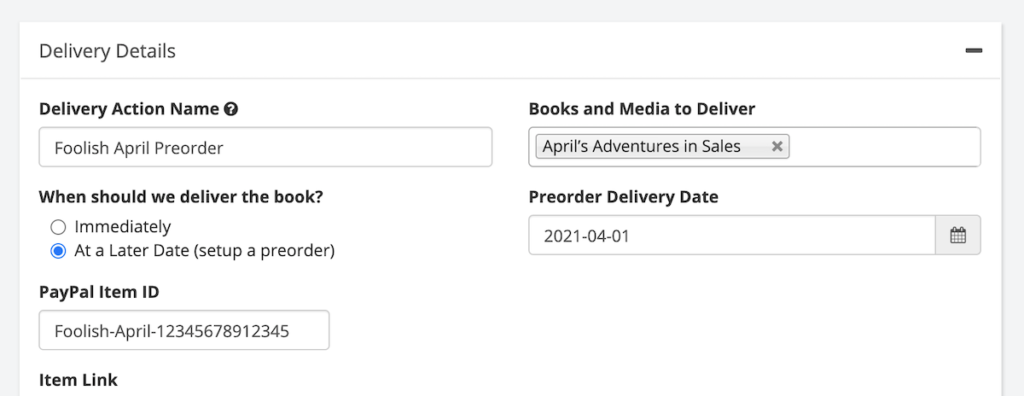
When a buyer purchases your preorder, BookFunnel will record the transaction and hold the delivery email until the release date you specified. On release day, BookFunnel will send a delivery email to your buyers at 12:01 AM EST.
Preorder Delivery Motto: Always Be Prepared
BookFunnel will email a unique link to each of your buyers on release day. Yay!
But, email is an imperfect system. Some of your readers have never received or whitelisted an email from help@bookfunnel.com, so there’s a chance that their delivery email will get lost or go unread. Whatever can be done?
Send them to My.BookFunnel.com!
Buyers can log in with their purchase email on release day and download their book. Easy peasy.
Looking for more preorder preparedness tips? Remind buyers to whitelist help@bookfunnel.com and log into my.bookfunnel.com on release day on your:
- Sales page (before they’ve even bought the book!)
- Order Received/ Thank you page
- Emailed receipt
- Mailing list campaign to buyers on or before release day
Do I have to do this? Nope. Most readers will open their email and happily get their book on release day.
But, if you’ve battled the fickleness of email before and want a low-cost insurance policy against unhappy readers, tell buyers to whitelist help@bookfunnel.com and recommend my.bookfunnel.com just in case.
How To Create a Preorder Delivery Action
To create a preorder delivery action, you must first have connected your online store to your BookFunnel account. If you haven’t done this yet (or aren’t sure you have), click Sales on your BookFunnel dashboard or read this help article about BookFunnel Sales Delivery.
Once your store delivery settings are on your Sales dashboard, you can create a preorder delivery action.
This how-to is focused on how to set a delivery date in the future, and how to lock the files and approve them for delivery on release day.
If you haven’t created a delivery action before, please read these help articles for your sales platform first: Gumroad, Payhip, PayPal, Shopify, Thrivecart, and WooCommerce. They are step-by-step and will walk you through connecting your online store to your BookFunnel account.
Ebook Step One: Create a Book
If your book files haven’t been finalized, do not upload any book files yet. Create a draft book (details below) and upload the final files later.
To create a new ebook:
- Click Add at the top of your BookFunnel dashboard and add a new book.
- If your book files are ready to publish: Complete the form and upload the JPEG book cover and at least an EPUB or PDF (or MP3s for audio).
- If your book files are not ready to publish: Type the book title and select your author pen name, then click Save And Close. Now you can create your preorder. You can upload the finalized files later.
Audiobook Step One: Audio Files Are Finished
Audiobook delivery is an add on to the Mid List Author Plan and above. You can learn more about this feature, but visiting our blog post for more information!
If your audiobook files are polished and ready to share with readers, you can upload the completed audiobook to BookFunnel:
- Click Add New at the top of your BookFunnel dashboard and add a new audiobook.
- Complete the form and upload your MP3s.
- Double and triple-check that your files are all uploaded and in the proper order and then submit for processing.
- You’ll receive an email once the audiobook is processed. Then you can follow the remaining steps to create your preorder.
Audiobook Step One: Audio Files Are Not Finished Yet
You can create a preorder even if your audiobook files are not ready to share with readers.
- Click Add at the top of your BookFunnel dashboard and add a new ebook*.
- Complete the form using the correct book title and upload the JPEG book cover.
- Click Save And Close. Now you can create your preorder.
- You’ll return to the dashboard when your audiobook files are ready and upload them as a new audiobook. You can follow the steps at the bottom of this article to learn how to edit a preorder and select a different book/audiobook to deliver.
*Yes, create an “ebook” even though the final file will be an audiobook. You can easily edit this preorder after the audiobook is complete and uploaded to BookFunnel by following the steps below.
Step Two: Create a Preorder Delivery Action
- Click Sales on your BookFunnel dashboard.
- Click Action and select +New Delivery Action.
- Name your delivery action. Example: Alice’s Adventures Preorder July 1
- Select the book from the Books to Deliver dropdown menu.
- Click At a Later Date.
- Select the date you would like your preorder to be sent to readers.
- Paste the Item ID, SKU, or item link. Each sales platform is slightly different, so please follow the how-to for your store if you have any trouble with this: Gumroad, Payhip, PayPal, Shopify, Thrivecart, WooCommerce.
- Optionally customize the delivery email and delivery page style.
- Click Save And Close.
Step 3: Verify That The Book Files Are Correct
Once you have uploaded the final book files, verify they are correct!
- Click Sales on your BookFunnel dashboard and locate your preorder delivery action.
- Click the linked book title on the preorder to view the book files we have received. You can click the action button and download the actual files we received to verify they are correct.
- If a file needs to be replaced, upload the correct book files.
- Remember to save your changes!
Step 4: Lock Preorder Book Files For Delivery
After your preorder delivery action has been created, it will default to “Files have not been locked for delivery.” If your finalized files are uploaded and ready, you can lock them for delivery. If your final copies aren’t ready just yet, no problem! You can upload them later.
When your final book files have been uploaded to BookFunnel, click the padlock next to Lock files for delivery. Once you lock the files, BookFunnel will send them to your buyers on release day.
If you need to make any changes to the book files after locking, click Unlock files and make any necessary changes. You will need to lock the files again when the book is finalized and correct.
Edit a Preorder Delivery Action
You can edit a preorder to change the delivery date, settings, or the book it should deliver.
To edit a preorder:
- Click Sales on your BookFunnel dashboard.
- Click the preorder delivery action.
- Click Action and select Edit Action.
- Choose a different book to deliver or make any changes necessary.
- Click Save and Close.
