Difficulty: Moderate
With BookFunnel Delivery Actions, you can sell your book using Thrivecart and BookFunnel will send a unique, private download link to your buyer automatically! We’ll also handle any tech support if the reader has trouble transferring the book to their reading device. Learn more about delivery actions and how they work.
Ready to get started? First, we will save the delivery settings for Thrivecart, and then we will create a delivery action for your book.
Thrivecart’s Delivery Process
Thrivecart supports a custom “success URL” on each product. This will automatically redirect your ebook and audiobook buyers to your BookFunnel Checkout Delivery link where they can instantly download their purchase.
BookFunnel will also send each buyer a delivery email with their download link, but the checkout delivery link is the best experience since they can download their purchase without ever leaving their browser.
Thrivecart Delivery Settings
It takes about a minute to integrate with your Thrivecart store. This setting tells Thrivecart to notify BookFunnel when you sell a book.
To set the delivery settings for your Thrivecart store:
- Open your BookFunnel Sales dashboard.
- Click Action and select Delivery Settings.
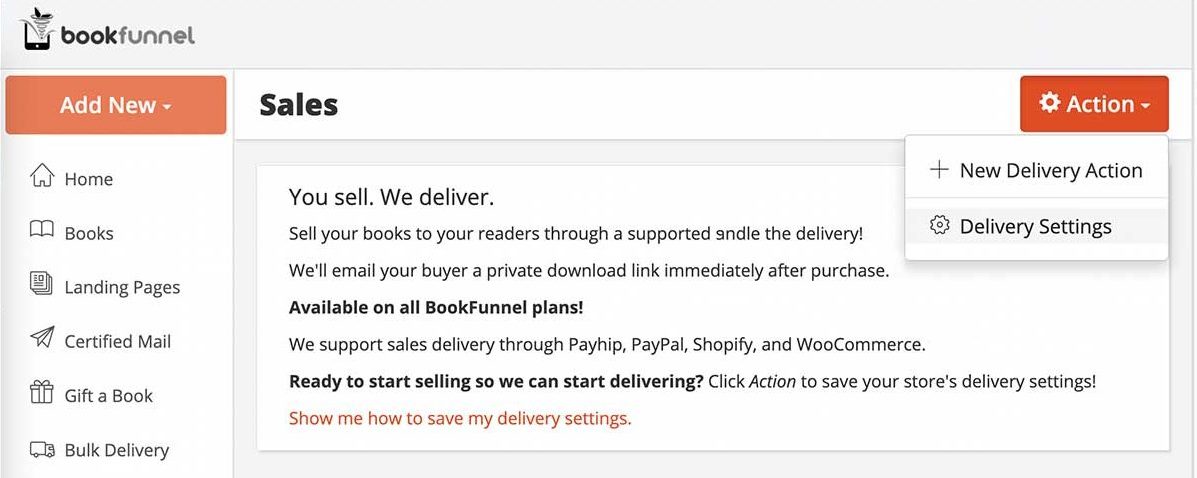
- Enable Thrivecart.
- Click Copy next to the Thrivecart webhook and leave the settings popup open while you log into Thrivecart in a separate browser window.
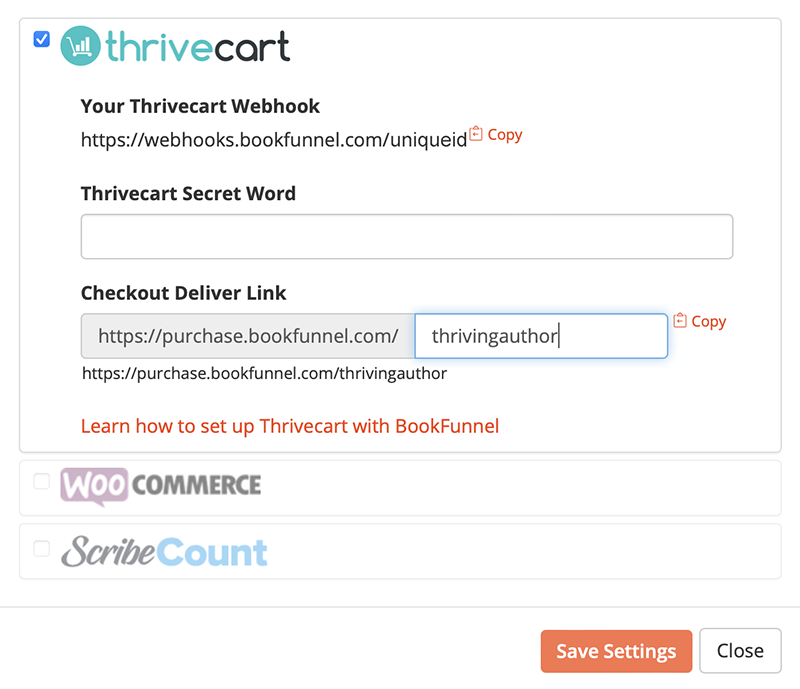
- On Thrivecart, click your profile in the top-right corner of the dashboard and select Settings.
- Click API & Webhooks.
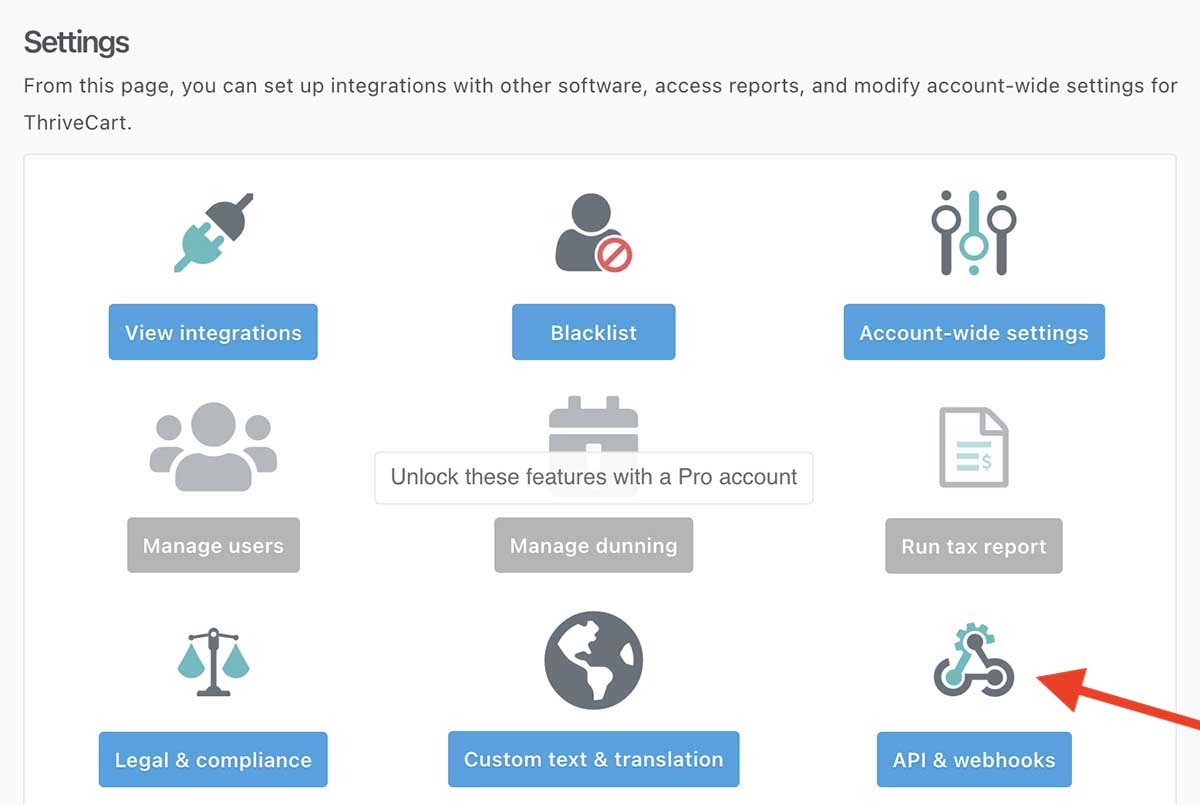
- Next to Webhooks & Notifications, select View settings.
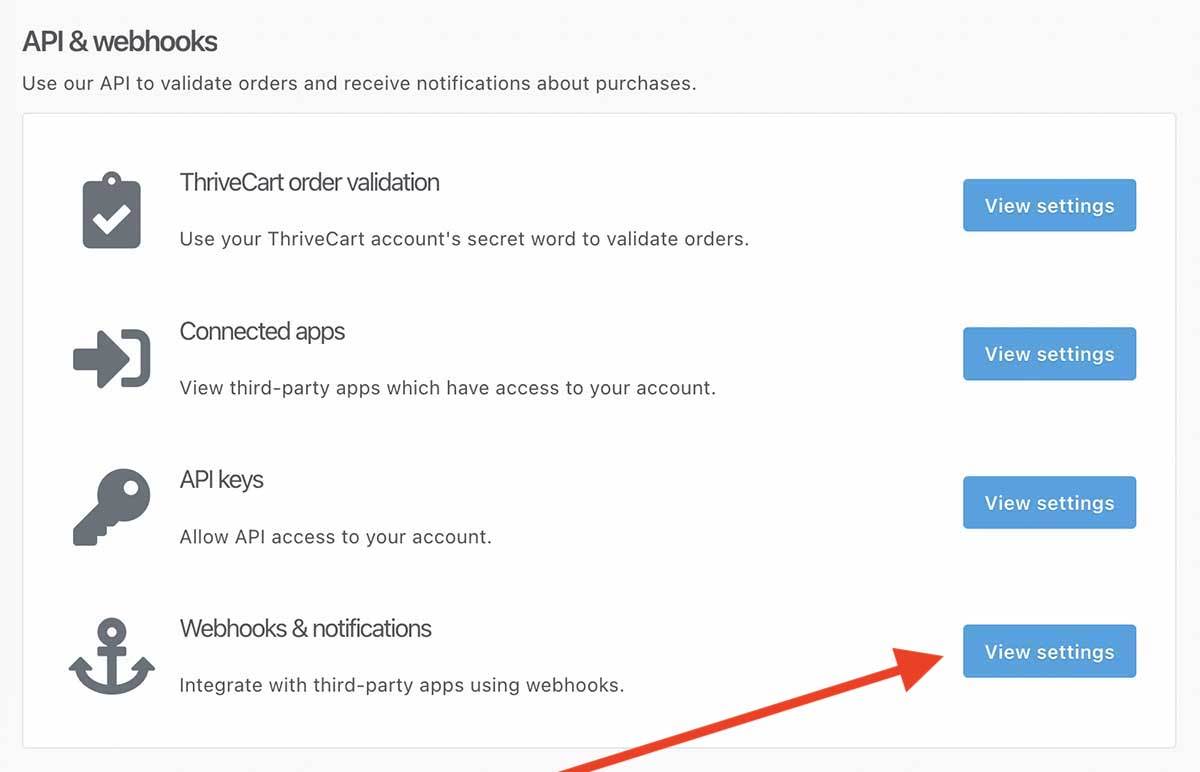
- Under Webhook URL, name the webhook something descriptive like “BookFunnel Sales Delivery” and paste the webhook URL. Check the box to Receive results as JSON and then click Save this Webhook.

- Click Go Back to return to the previous menu.
- Next to Thrivecart Order Validation, click View settings.
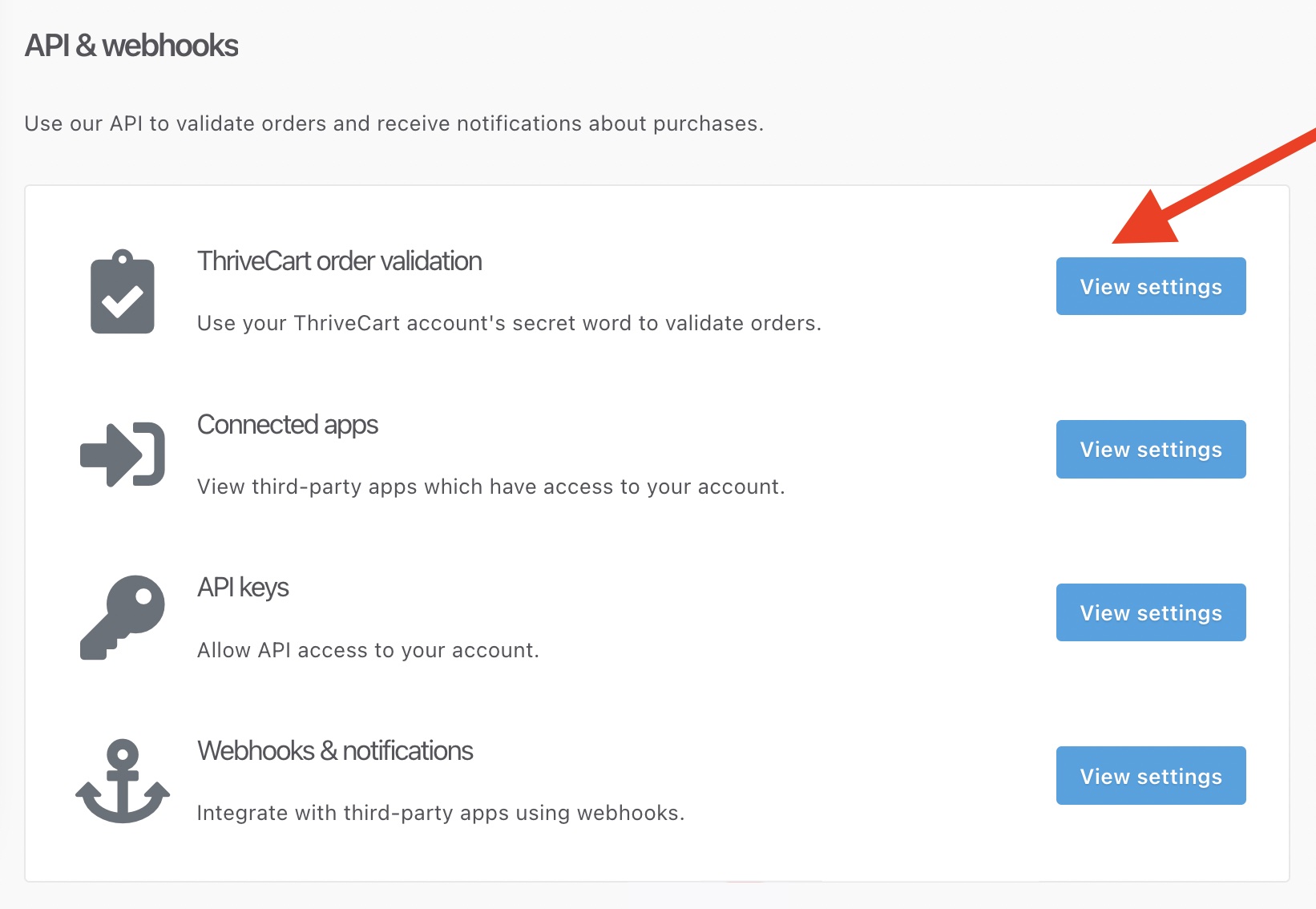
- Highlight and copy your Secret word. If you ever generate a new secret word, remember to update your Thrivecart settings on BookFunnel.
- Return to BookFunnel and paste your Secret word.
- Customize the Checkout Delivery link and click Save Settings at the bottom of the settings popup.
Create the Book on Thrivecart
- Create the ebook or audiobook (or boxset or bundle!) on Thrivecart. The product label must be unique. BookFunnel uses the product label to determine which book (or books) to deliver, so it must be unique for each product (main or upsell) in your store.
- In the book’s Fulfillment settings, set What should happen after purchase? to Send them to a URL.
- Paste the checkout delivery link from your BookFunnel Sales dashboard (click Action and select Delivery Settings to copy it).
- After pasting the BookFunnel checkout delivery link into the Success URL field, you can optionally set it to expire. We recommend one week. Readers can always log into their BookFunnel library to access their downloads if their emailed link expires.
- Click Save and get URL.
Next you will create a delivery action for each product BookFunnel should deliver.
Thrivecart Delivery Actions
A delivery action tells BookFunnel exactly which book (or books) to deliver when you sell something on Thrivecart.
If we receive a Thrivecart transaction for an item that does not have a BookFunnel delivery action, we will simply ignore it.
- On your BookFunnel Sales dashboard, click Action and select +New Delivery Action
- Name your delivery action Example: Book One with Extended Epilogue
- Select the book to deliver from the drop-down menu (select additional books if you are selling a boxset or book bundle).
- If this is an upsell product, check section below for details before proceeding.
- Select Immediately for most delivery actions, or select At a later date to create a preorder.
- If you have enabled more than one sales platform, select Thrivecart.
- If this is a bump product, check section below for details before proceeding.
- Copy the Thrivecart product label by opening Thrivecart in a separate browser window and clicking Products at the top of the dashboard. Click Edit next to the book and highlight and copy the Product label.
- Return to BookFunnel and paste the Product label.
- Return to Thrivecart and click Save and get URL. Click Copy URL.
- Return to BookFunnel and paste the product link.
- You can optionally customize the delivery email and page settings.
- Save And Close your new delivery action.
- View your Thrivecart product link and purchase it while the product is still in test mode (to avoid being charged).
- After completing the purchase, open your BookFunnel Sales dashboard and check the Recent Transaction Log to see if BookFunnel received the transaction and if we were able to match it to the correct delivery action.
Thrivecart Bump Delivery Actions
Bump products are offered to the customer when they add the main product to their cart.
Add a new delivery action for any bump BookFunnel should deliver. When creating a bump delivery action, both the product label and the product link will match the main product.
Remember to check This is a bump product on the bump’s delivery action so that BookFunnel can deliver it.
Thrivecart Upsell Delivery Actions
An upsell is offered to the customer after they submit payment information and is part of a Thrivecart sales funnel.
The upsell product label is not visible to buyers and must be unique. BookFunnel uses the product label to determine which book (or books) to deliver, so it must be unique for every product (main or upsell) in your store.
The success URL on any upsell that BookFunnel should deliver is your checkout delivery link.
When creating an upsell delivery action, the Thrivecart Product link can point to its main product or can be left blank (if the upsell is used on two or more main products).
Test Your New Delivery Action
Once your Thrivecart product is live and your delivery action is all set, you will need to test the connection. To do this, you will purchase the book in your Thrivecart store, just as if you are a reader. You can temporarily set the product to free or at a discount to perform the test purchase.
If you do not receive a delivery email after testing, check our Thrivecart troubleshooting guide.
Testing Free Books on First-Time Author Plan
BookFunnel will not send a delivery email on the First-Time Author plan on a free book.
You can still test with free books and check your dashboard to make sure Thrivecart and BookFunnel can communicate. The BookFunnel Sales dashboard will indicate why a book wasn’t delivered. If the only reason it was not sent was the price, you know that everything is connected correctly! Once the book is not free, BookFunnel will send a delivery email on future purchases.
Activate a Paused Delivery Action
- Click Sales on your BookFunnel dashboard
- Click the name of the delivery action
- Click Action and select Edit Action Details
- Uncheck “Pause this Delivery Action”
- Save and close your delivery action
PayPal Error When Testing
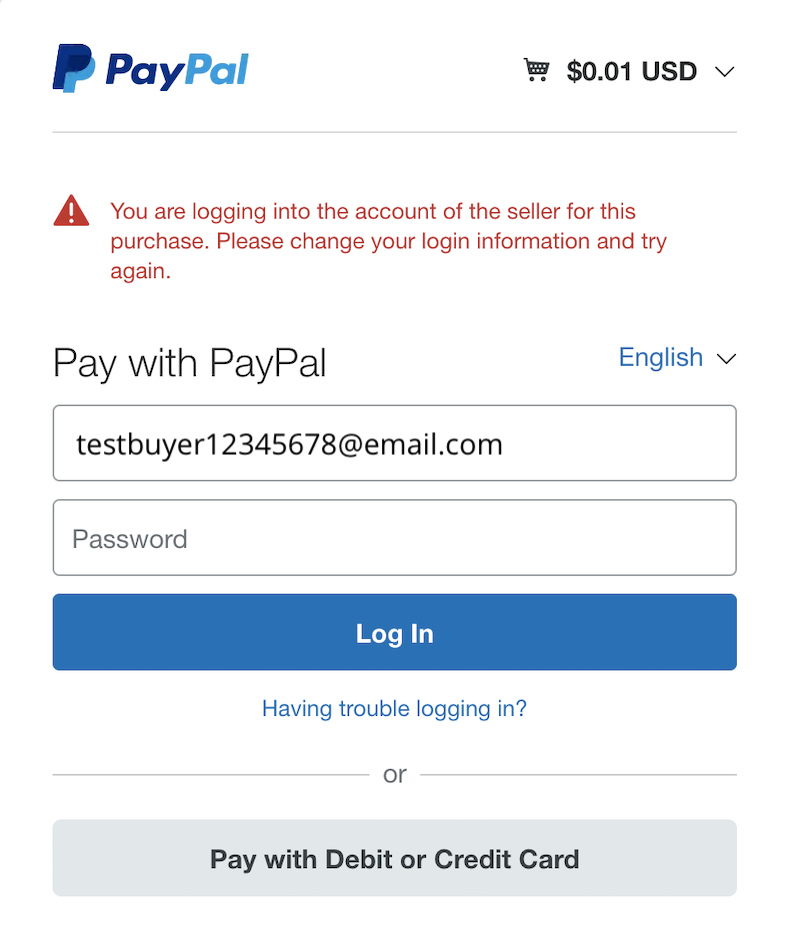
PayPal will not allow you to buy an item with the same PayPal account as the PayPal account of the seller. To get around this problem and test your book delivery, you can either:
- Use a second PayPal account, or
- Click Pay with Debit or Credit Card and purchase without logging into your PayPal account.
Additional Notes
- Delivery Actions are available on all BookFunnel plans
- Each buyer receives a unique download link
- Buyers have 14 days to download the book files, but are given a message letting them know they can send themselves a new link. This action is only available on direct sales and gifted books
- EPUB files are watermarked with the buyer’s identifying information
- Delivery Action downloads are counted against your monthly download quota (just like a regular download)
