Difficulty: Easy
With BookFunnel Delivery Actions, you can sell your book on Payhip and BookFunnel will send a unique, private download link to your buyer automatically! We’ll also handle any tech support if the reader has trouble transferring the book to their reading device. Learn more about delivery actions and how they work.
Payhip Sales Process
Payhip requires a digital file in order to sell an item in their store. You can decide how you want that to work. You can either:
- Upload your EPUB and/or PDF (or audio files) to Payhip so that your buyers can download the ebooks from Payhip OR BookFunnel, their choice. EPUB files distributed through Payhip are not watermarked, although they do have an option to stamp PDFs. Your other option is to…
- Upload a placeholder file so that Payhip has something to deliver. The placeholder can be a PDF or JPEG that thanks the buyer for their purchase and details how they can download their new book. Super quick examples using a free thank-you note template on Canva can be seen here, here, and here. This is how Joanna Penn set up her audiobook sales on Payhip before she moved to Shopify.
No matter which option you choose (1 or 2), BookFunnel will send your buyer a unique link to download their purchase. You should also include your checkout delivery link in the Payhip receipt email and on your thank-you/success page after purchase so that buyers can instantly click through to BookFunnel to download their purchase.
Ready to get started? First, we will save the delivery settings for Payhip, and then we will create a delivery action for your book.
Payhip Delivery Settings
This video will be updated soon to include instructions for creating and using a checkout delivery page.
It takes about five minutes to save the delivery settings for your Payhip account, but you only have to do this one time. This delivery setting tells Payhip to notify BookFunnel when you sell a book (using a webhook). It also allows us to verify that a transaction is legitimate before we send a delivery email.
To set the delivery settings for your Payhip account:
- Open your BookFunnel Sales dashboard
- Click Action and select Delivery Settings
- Enable Payhip
- Click COPY next to your Payhip webhook to copy the link to your clipboard
- Log into Payhip in a separate browser window.
- Click Account in the top-right corner of your Payhip dashboard.
- Click Settings
- Click Developer.
- Paste the Payhip webhook into the Webhook Endpoint field
- Highlight and copy Your API Key
- Click Save Settings and return to BookFunnel
- Paste the API key into the field marked “Your Payhip API Key”
- Customize your Checkout Delivery Link using your author name or online store name, your choice. You will want to use this in all your post checkout communications with your reader.
- Click Save Settings
- Purchase an item from your Payhip store to verify that Payhip sends it to BookFunnel. (You can create a coupon for yourself if you need it)
- After completing the purchase, open your BookFunnel Sales dashboard to see if your Payhip transactions came through.
- In the Recent Transaction Log, look for anything from Payhip:
- If you DO NOT see anything, wait a minute and reload the page. If you still DO NOT see anything in the Recent Transaction Log, not even an error, Payhip is not configured correctly. Follow the steps above to add your webhook to Payhip and your API key to BookFunnel again.
- If you DO see something come through, even though it is probably an error, you did it! Don’t worry about the error, that’s the next step. We just needed confirmation that Payhip can communicate with your BookFunnel account. Moving on!
Next you will create the delivery action for each book you are selling.
Payhip Delivery Actions
This video will be updated soon to include instructions for creating and using a checkout delivery page.
A delivery action tells BookFunnel exactly which book (or books) to deliver when we receive a webhook from Payhip. Please note:
- Payhip custom domains – If you are using a custom domain on Payhip, replace your custom domain with “payhip.com” when you create a delivery action. Example: https://myname.com/b/Y2K99 should become https://payhip.com/b/Y2K99
- Custom product URLs – If you create a custom product URL on Payhip and override the item’s original link, you’ll need to locate its Payhip product key in order to create a delivery action. To find the product key, edit the product on Payhip and then look at the URL at the top of the edit screen. The product key is the short code at the end of the URL after /edit/ and is case-sensitive.
If we receive a Payhip transaction for an item that does not have a BookFunnel delivery action, we will simply ignore it.
- Create the book or audiobook over on Payhip
- On your BookFunnel Sales dashboard, click Action and select +New Delivery Action
- Name your delivery action Example: Book One with Extended Epilogue
- Select the book to deliver from the drop-down menu (select additional books if you are selling a boxset or book bundle)
- Select Immediately for most delivery actions, or select At a later date to create a preorder
- If you have enabled more than one sales platform, select Payhip
- Copy the Payhip link for your book by logging into Payhip in a separate browser and clicking View next to the book we should deliver to open its sales page. Click inside the URL address bar at the top of your web browser and copy the Payhip.com link Example: https://payhip.com/b/Y2K99. If you are using a custom domain, replace it with “payhip.com”.
- Return to BookFunnel and paste the Payhip Product Page Link
- You can optionally customize the delivery email and page settings
- Save And Close your new delivery action If you see an error about an invalid product page link, please see the note above about custom domains and product URLs.
- Purchase the book from your Payhip store by setting its price to $0 or using a 100% off coupon to verify the delivery action is correct
- After completing the purchase, open your BookFunnel Sales dashboard and check the Recent Transaction Log to see if BookFunnel received the transaction and if we were able to match it to the correct delivery action.
Test Your New Delivery Action
Once your Payhip product is live and your delivery action is all set, you will need to test the connection. To do this, you will purchase the book in your Payhip store, just as if you are a reader. You can temporarily set the product to free or at a discount to perform the test purchase.
If you do not receive a delivery email after testing your new delivery action, check our Payhip troubleshooting guide.
Testing Free Books on First-Time Author Plan
BookFunnel will not send a delivery email on the First-Time Author plan on a free book.
You can still test with free books and check your dashboard to make sure Payhip and BookFunnel can communicate. The BookFunnel Sales dashboard will indicate why a book wasn’t delivered. If the only reason it was not sent was the price, you know that everything is connected correctly! Once the book is not free, BookFunnel will send a delivery email on future purchases.
Tell Readers Exactly How to Get Their Book Files
This is where that custom checkout delivery link you created earlier comes in handy. You want to give it to readers everywhere that makes sense so that they can easily and instantly download their purchase.
To copy your checkout delivery link, open your BookFunnel Sales dashboard. Click Action and select Delivery Settings. Copy your checkout delivery link and place it in at least one of these two places:
- In the placeholder product file using a simple TXT, PDF, or JPEG file (buyers can only download product files after purchase)
- In the automated Payhip receipt email
Communicate through a product file
Create a simple placeholder file for each book in your online store and upload it as a “product file”. Product files are only delivered after purchase and are not visible in the sales listing.
Here’s an example of a placeholder PDF and JPEG created in under one minute using a free template on Canva.com. Or, you can upload a plain TXT file or simple Word document or PDF with the information they need, like your checkout delivery link and how they can find the delivery email that BookFunnel just sent them.
Not sure what to say in the product file? Try something along these lines:
Thank you for your purchase! To download your copy of Book_Title by Author_Name, visit: https://purchase.bookfunnel.com/myauthorname You will also receive an email from help@bookfunnel.com with a link to download your book files. If you can’t find the email, check your spam or “Promotions” inbox (for Gmail accounts). If you have any trouble transferring the book files to your reading device, you can click the help link at the top of the BookFunnel download page and a member of their support team will be happy to lend a hand.
Customize your Payhip Receipt Email
Customize your Payhip receipt email so that buyers know exactly how to download their book (and who to ask for help). Every buyer in your Payhip store will receive the same receipt, so if you are selling physical products, courses, or subscriptions, in addition to your ebooks and/or audiobooks, you might want to skip this step and just use a product file.
- Log into Payhip in a separate browser window.
- Click Account in the top-right corner of your Payhip dashboard, then click Settings and finally click Advanced Settings (or just click here).
- Under Email Receipt, edit the text in the message to tell readers where to go to download their purchase immediately (your checkout delivery page) and that BookFunnel will also send them an email. Remember to save your changes.
Your Payhip receipt email is sent to every Payhip buyer, so you’ll need to keep it generic. Here’s an example:
Thank you for your purchase! To download your ebook or audiobook instantly, visit: https://purchase.bookfunnel.com/myauthorname You will also receive an email from help@bookfunnel.com with a link to download your book files. If you can’t find the email, check your spam or “Promotions” inbox (for Gmail accounts). If you have any trouble transferring the book files to your reading device, you can click the help link at the top of the BookFunnel download page and a member of their support team will be happy to lend a hand.
Activate a Paused Delivery Action
- Click Sales on your BookFunnel dashboard
- Click the name of the delivery action
- Click Action and select Edit Action Details
- Uncheck “Pause this Delivery Action”
- Save and close your delivery action
PayPal Error When Testing
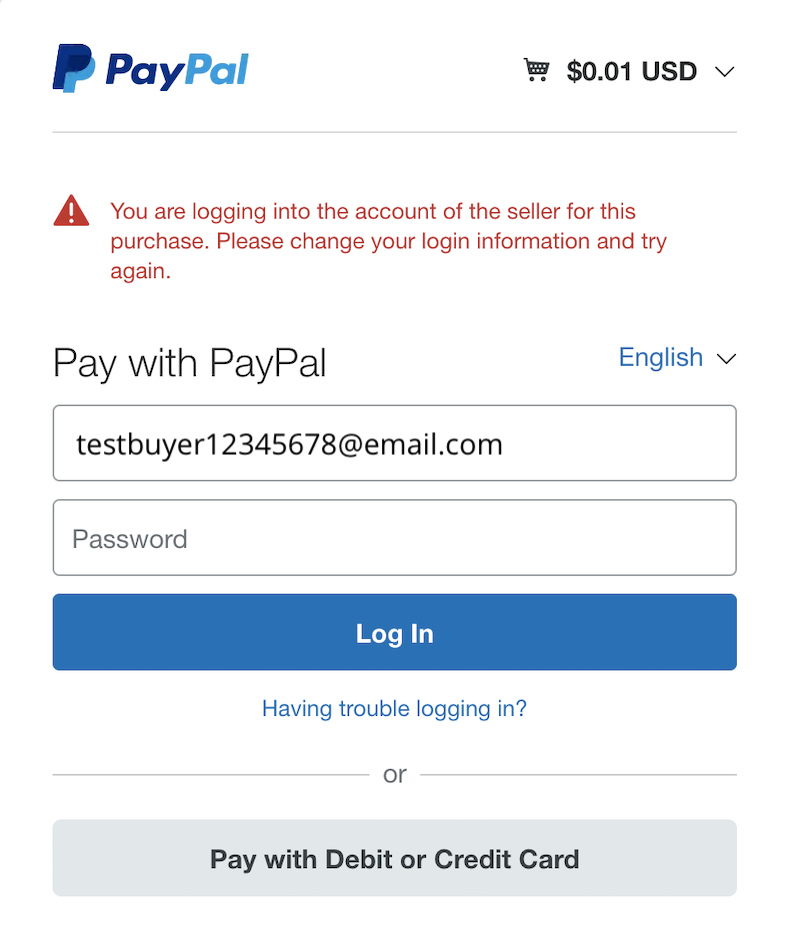
PayPal will not allow you to buy an item with the same PayPal account as the PayPal account of the seller. To get around this problem and test your book delivery, you can either:
- Use a second PayPal account, or
- Click Pay with Debit or Credit Card and purchase without logging into your PayPal account
Additional Notes
- Delivery Actions are available on all BookFunnel plans
- Each buyer receives a unique download link
- Buyers have 14 days to download the book files, but are given a message letting them know they can send themselves a new link. This action is only available on direct sales and gifted books
- EPUB files are watermarked with the buyer’s identifying information
- Delivery Action downloads are counted against your monthly download quota (just like a regular download)
FAQ
You will create a Payhip delivery action.
Yes, we will always send a delivery email to your buyer.
Yes! You will need to create a delivery action for your item. Then you can customize the email your readers receive from BookFunnel. Since they may have already downloaded the files, you can include text like this in your delivery email:
“You’ve already received the book files, but sometimes they can be tricky to transfer to your reading device. If you have any trouble, you can download your copy of {{title}} from BookFunnel using this link. They have step-by-step instructions and are happy to help if you need additional assistance.”
By providing the API key from Payhip, we can confirm that the delivery request we receive is valid.
If you are on a Mid-List plan or higher, BookFunnel will send a delivery email when you “sell” a free book on Payhip.
