Your delivery settings and delivery action on BookFunnel look correct, but your test purchase did not deliver your ebook or audiobook.
Check the BookFunnel Sales dashboard to see what might have gone wrong. Errors will be displayed in the Recent Transaction Log.
Recent Transaction Log is Blank
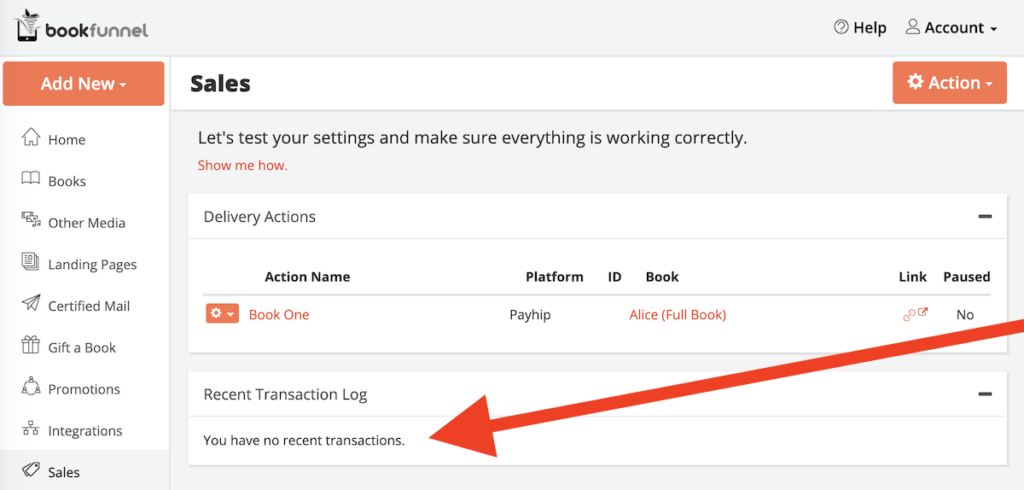
If you bought your book and the Recent Transaction Log is blank, the problem is in the Payhip store settings.
Solution: Start from the beginning and follow the Delivery Settings steps again
If your Recent Transaction Log is not blank (and lists the transaction or an error message), please check for the specific error below.
Nothing delivered click for details
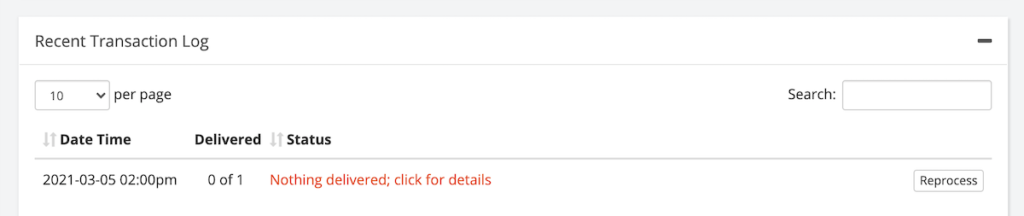
If your BookFunnel Sales dashboard shows a recent transaction and this error next to it, click the transaction status for more details.
Name_of_Delivery_Action (Paused)

The transaction was received and matched to the correct delivery action. BookFunnel did not send a delivery email because the delivery action is currently paused.
Solution: Unpause the delivery action and reprocess the transaction
- Click the delivery action (circled in red in the example above) to open it.
- Click Action and select Edit Action.
- Uncheck Pause this delivery action and save your change.
- Return to the Sales dashboard.
- Click Reprocess next to the failed transaction.
- BookFunnel will reprocess the transaction and send a delivery email now that it is active.
No Delivery Actions Found
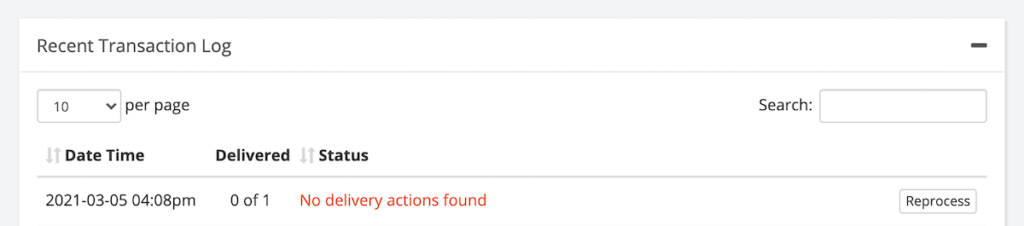
This error means we received the transaction from Payhip, but the Payhip Product link did not match any delivery action on your account.
Solution: Edit the Delivery Action and add the Payhip Product Link
Click “No delivery actions found” to see what Payhip Product link we received so that you can fix the link in your delivery action.
To edit your delivery action’s Payhip link:
- Highlight and copy the Payhip Item Link displayed in the “no delivery action found” error.
- Back out of the transaction detail and return to the Sales dashboard.
- Locate the delivery action that should deliver this book.
- Click Action and select Edit Action.
- Paste the Payhip Product Link and click Save and Close.
- Return to the Sales dashboard.
- Click Reprocess next to the failed transaction.
- BookFunnel will reprocess the transaction and, now that the link from Payhip matches your delivery action, BookFunnel will send a delivery email.
Free Books on First-Time Author Plan
BookFunnel will not send a delivery email for a free book (priced at $0.00) on the First-Time Author plan.
You can test with free books and check the Recent Transaction Log to make sure Payhip and BookFunnel can communicate. If the store settings and delivery action are correct, the Recent Transaction Log will show why a book wasn’t delivered. If the only reason it was not delivered was the price, the error message will indicate that, and you’ll know everything is connected correctly!
Once the book is not free, BookFunnel will send a delivery email on future purchases.
PayPal Account Error
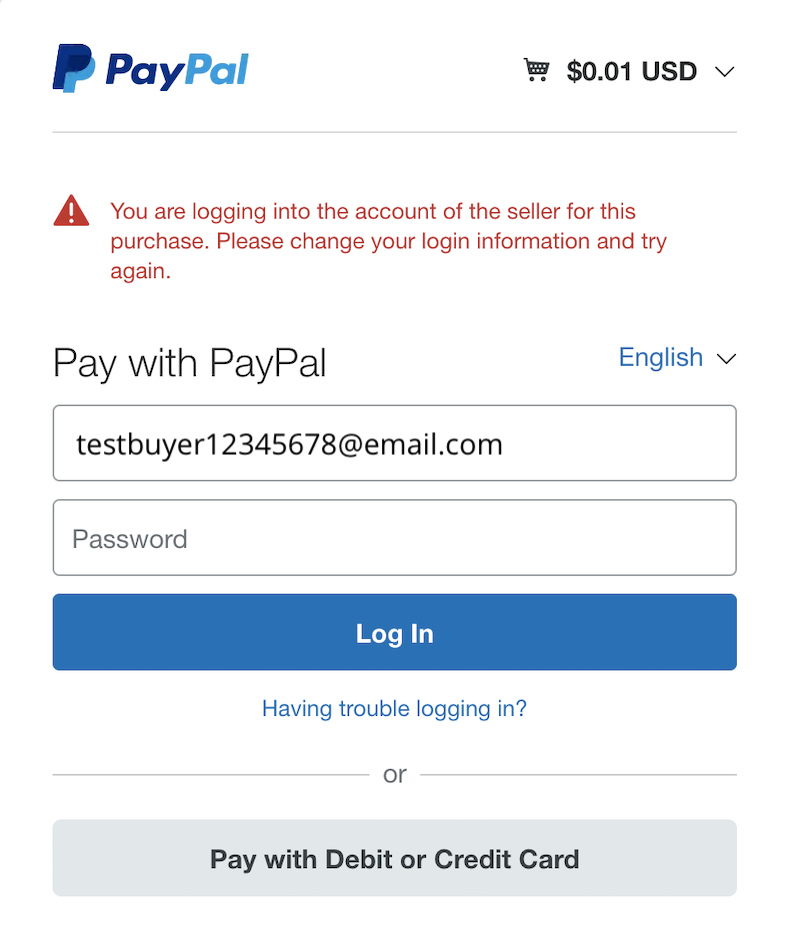
PayPal will not allow you to buy an item with the same PayPal account as the PayPal account of the seller. To get around this problem and test your book delivery, you can either:
- Use a second PayPal account, or
- Click Pay with Debit or Credit Card and purchase without logging into your PayPal account.
