BookFunnel supports both a hidden watermark and, optionally, a visible watermark on the book page in your EPUB and/or Kindle EPUB. Visible watermarking (stamping) is available on PDFs.
Watermarking is available on the Mid-List plan.*
Hidden Watermarks
BookFunnel inserts a hidden watermark into the EPUB file when we have the reader’s email address in advance. EPUB files receive a hidden watermark when they are delivered using:
- Email signup pages
- Certified Mail
- Book gifting
- Print Codes
- Sales delivery actions
BookFunnel does not watermark files distributed using a simple download page.
PDFs do not receive a hidden watermark.
Visible Watermarks
BookFunnel supports hidden watermarks by default and has since 2016. But, if an invisible watermark isn’t what you’re looking for, you can also add a custom watermark right on the book page!
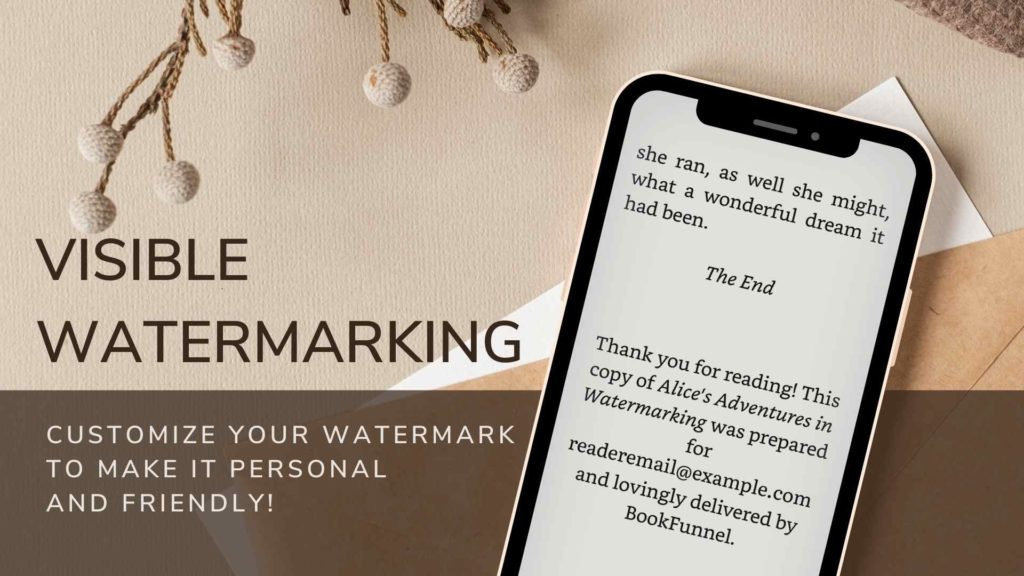
To add a watermark, just tick a few checkboxes and BookFunnel will take care of the rest! Select chapters from your EPUB and BookFunnel will add the watermark to the end of every element you pick.
Once enabled, BookFunnel will watermark the book’s EPUB and Kindle EPUB when readers download the book.
The files will not be watermarked if you use a simple download page. BookFunnel cannot insert the reader’s email address if we do not have it.
Visible watermarks are not inserted into PDF files. To mark your PDF, enable PDF stamping.
How to Insert a Watermark
To insert a visible watermark an ebook sample:
- On the book’s details page, scroll down to the Watermarking panel and click it to open.
- Under Visible Watermarking, select Enable visible watermarking for EPUBs. A list of all chapters and elements in your EPUB will appear.
- Be default, the watermark will say “Book made for {{email}}”. You can customize the watermark text and move the {{email}} email variable around. See section below for more details on the {{email}} email variable.
- Select the chapters to watermark in your EPUB.
- Click Save Watermark Settings.
- Your watermark-ready EPUB will be available almost immediately.
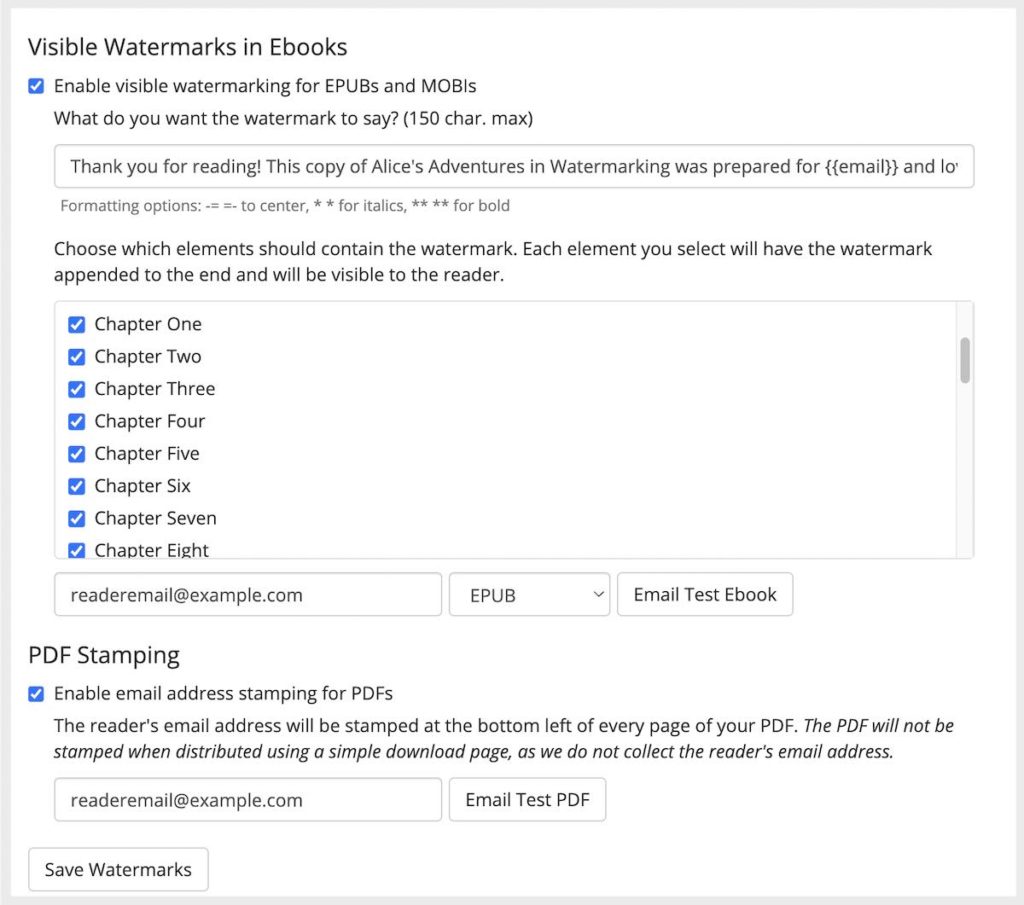
PDF Stamping
The reader’s email address can be stamped on your PDF. It will be added to the bottom-left corner of every page.
The PDF will not be stamped if you use a simple download page. BookFunnel cannot stamp the reader’s email address if we do not have it.
To add the reader’s email address to your PDF:
- On the book’s details page, scroll down to the Watermarking panel and click it to open.
- Under Visible Watermarking, select Enable email address stamping for PDFs.
- Click Save Watermark Settings.
Check Your Watermark and/or Stamp
First, give BookFunnel a few minutes to prepare all of your files for watermarking.
Then, the easiest way to check your watermark is to scroll up to the top of the book details page and click Preview in Cloud. That opens the book in the BookFunnel cloud reader so you can take a look!
If you want to see the watermark in a specific app or check your PDF stamp, you can use the handy email tool right in the Watermarking panel! Select EPUB and/or Kindle EPUB and email yourself the attachment to see your watermark in your preferred reading app.
Email Variable and Custom Text
You can customize your watermark and insert the reader’s email address anywhere you like.
Email Variable
BookFunnel uses the {{email}} email variable to insert the reader’s email address into your watermark.
This is the email variable:
{{email}}
Here are a few tips to keep in mind when customizing your watermark:
- The recipient’s email will replace {{email}} exactly, so leave a space between the variable and any other text. If one of the variable brackets is touching a neighboring word, the reader’s email address will also touch the word.
- If you delete or edit the variable, BookFunnel will add the reader’s email address to the end of your watermark.
- Don’t type a reader email address into the watermark. When in doubt, just delete the variable and BookFunnel will add the email to the end!
Customize the watermark text and styling
To center, italicize, or bold your custom watermark you can use very simple markdown.
To center, use -= =-
To italicize, use * *
To bold, use ** **
-=Reviewers like you are *everything*. This book has been lovingly prepared for {{email}}. From the bottom of my heart, **thank you** for reading.=-
Reviewers like you are everything. This book has been
lovingly prepared for readeremail@example.com.
From the bottom of my heart, thank you for reading.
How to Edit or Remove a Visible Watermark
You can remove or edit your watermark at any time.
To edit or remove your watermark:
- On the book details, scroll down to the Watermarking panel.
- To remove your watermark, deselect Enable visible watermarking for EPUBs
- To edit your watermark, type out the new text you want to use or select different chapter elements.
- Click Save Watermark Settings. Your changes will be reflected within a few minutes.
* EPUB files delivered through a sales delivery action on the First-Time Author plan will receive a hidden watermark. Visible watermarking is not available on the First-Time Author plan.
Watermarking Error
In order to watermark your ebook, BookFunnel must process your EPUB file.
If BookFunnel is unable to process your EPUB, watermarking will be disabled and you will be notified by email within a few minutes. If your EPUB is rejected, try converting your manuscript to EPUB using Draft2Digital’s free converter!
Related Posts
None found
