You’ve joined your first promo! Now what?
Sharing the Promo
Sharing a promo with your mailing list means emailing them your promo tracking link. Any reader that clicks your tracking link can see the promo and browse the available books.
BookFunnel records a “share” when someone clicks on your tracking link and views the promo. When the promo closes, every unique click your tracking link received is added to your author reputation.
Your Tracking Link
When you send the promo to your own mailing list (or social media followers), you will use your unique tracking link. It is displayed at the top of the promo, like this:
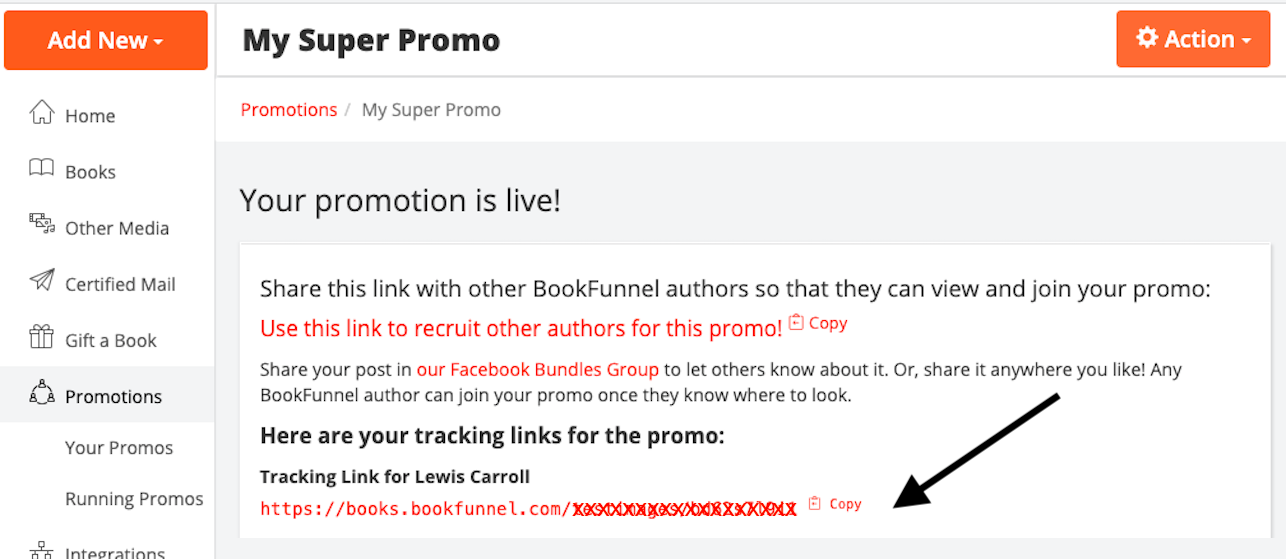
It is also displayed in your BookFunnel Calendar, which you can access by clicking Calendar at the top of your BookFunnel dashboard.
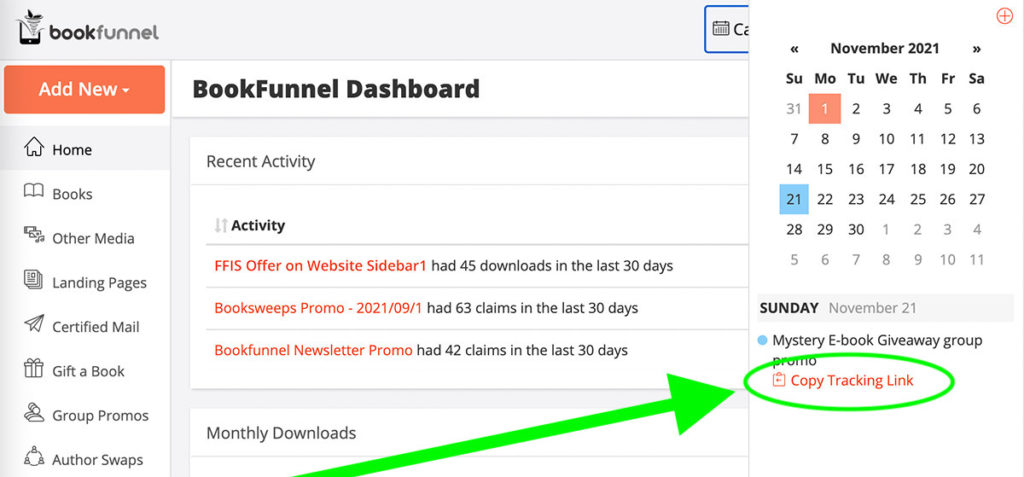
How to Share a Promo With Your Mailing List
To share the promo, compose an email to your list through your mailing list service. Then include the link in the message. Every email service provider has a slightly different editor, but here is a general how-to:
- Compose your outgoing message to your subscribers and talk up the promo. I’ve partnered with 11 other Halloween-loving authors to bring you some spooky reads this fall!
- Paste the full tracking link into the message. It will look something like https://books.bookfunnel.com/promotionname/yourtrackingID and can be found using the instructions and screenshot above.
- Highlight the full tracking link you just pasted.
- Click the Make Link button in the email editor. The button likely looks like a chain link and will be in the same general area as your font editing options.
- If your email editor asks you to enter the website link again, paste the full tracking link into the Link form and then save it.
- Send the email to your list!
Promo Graphics
Everybody loves pretty pictures, and great graphics will increase the likelihood that someone will click on your link.
Hopefully, the promo organizer has provided some pretty graphics that you can use when sharing the promo with your mailing list and social media followers. They may have sent you a Dropbox or Google Drive link so that you can download them directly to your computer. If not, but they made a nice header image on the promo page itself, you can click your tracking link, view the promo page, and right-click on the header image to save it to your computer.
How to Share a Promo With Special Graphics
Once you have a spiffy promo image, you can share it and the tracking link with your readers. Every email service provider has a slightly different editor, but here is a general how-to and is a lot faster to JUST DO than it is to read about:
- Compose your outgoing message to your subscribers and talk up the promo. I’ve partnered with 11 other Halloween-loving authors to bring you some spooky reads this fall!
- Insert the promo image into the email.
- If you can click the image and hyperlink it, do so and paste your tracking link so that anyone that clicks the graphic will be taken to the promo.
- Below the image, paste the full tracking link into the message. It will look something like https://books.bookfunnel.com/etc and can be found using the instructions and screenshot above.
- Highlight the full tracking link you just pasted.
- It is important that you include the actual tracking link and not just the image. Some email apps don’t load images in emails. If you only link the image and do not include the actual link text in the message body, those readers won’t be able to see the promo link or click it.
- Click the Make Link button in the email editor. The button likely looks like a chain link and will be in the same general area as your font editing options.
- If your email editor asks you to enter the website link again, paste the full tracking link into the Link form and then save it.
- Send the email to your list!
How to Share a Promo on Social Media
Upload the promo image to Facebook, Instagram, or anywhere else your readers lurk and then paste your tracking link below the image.
Change Your Share Date
You want to make sure you can share the promo with your own list (and/or social media followers) on or before the share date you selected.
If you need to change your share date, view the promo on your BookFunnel dashboard and click the share date you originally submitted. It will become an editable field and you can select a different date (please don’t change it to the end of the promo).
To change your share date by more than a day or two, please reach out to the organizer and let them know. Otherwise, you may be removed from the promo for not participating as agreed.
Edit the Link You Submitted to the Promo
Do you need to change something about the link you submitted to the promo, like removing its limit or expiration date? Or maybe start collecting email addresses? It’s easy!
To change your link settings:
- Click Promotions on your BookFunnel dashboard and click Your Promos.
- Click the name of the promo.
- Click the binoculars icon next to your book to view the page details.
- To start or stop collecting emails, click the link on the page details.
- To change or remove a download limit or expiration date, click the Action button and make any necessary changes.
- Remember to save your changes.
Remove Book From Promo
If you remove your book before the promo starts, it will not count against your promo reputation.
If you remove a book from an active promotion, it will be reflected in your promo reputation. It will count as 1 promo+however many shares you accumulated before the link was removed. Learn more about your promo reputation.
To remove your book from a promo:
- Click Your Promos on your BookFunnel dashboard.
- Click the name of the promo.
- Click the trash icon next to your book title.
- The promoter will be notified when you remove your link. You can add a quick note to let them know why. Example: Will submit a different link shortly to track my promos separately.
