Posting your own swap on the Author Swaps board only takes a few minutes.
How to Post an Author Swap
To post a new swap on the Author Swaps board:
- Click Authors Swaps on your BookFunnel dashboard.
- Click Action and select +Add New Swap.
- Swap Name – Name your swap. The name will be displayed on the Author Swaps board and can describe your audience or swap schedule.
- What kind of placement are you offering? – Select your placement type. The describes how prominent an author’s link will be in your newsletter.
- Exclusive – You will only share one author’s link in your newsletter
- Feature – You will share two or three book links in your newsletter
- Mention – You will share several book links in your newsletter
- How many spots are available? – An exclusive placement only allows one spot.
- What kind of links will you accept? – Select Sales, Signups, or Any to allow both types.
- What kind of media will you accept? – Select your media type: Audio, Ebook, or Any to allow both media types.
- What kind of author are you looking to swap with? – Select the type of author you want to swap with.
- KU – Select Kindle Unlimited if your mailing list subscribers are primarily KU readers who would prefer to find new books that are also in KDP Select.
- Wide – Select Wide if your mailing list subscribers buy books in many different stores and would prefer book recommendations that can be purchased everywhere books are sold.
- Any – Select Any if your subscribers are a mix of KU and wide readers, or if you’re a wide author that would like to swap with both KU and wide authors.
- What are your primary genres? – Select up to three genres that represent your books, so the right authors can find your swap.
- Any further details about this swap (3000 char max) – Provide any additional details or requirements in this section. Please do not include any self-promotion in this text. Some examples of self-promotion would be promoting your author services, recommending your blog or website as a resource, linking to other promos or swaps available elsewhere, or sending authors to your mailing list signup.
- If you have additional questions for interested authors, click +Add Question and type in the question and response type.
- Select the first swap date. Click +Add Date to manually add additional dates or click Repeat this swap to schedule a recurring (weekly, bi-weekly, etc.) swap.
- If recurring, the swap calendar will default to the next 12 dates. You can increase that number up to 52.
- Click the trash button to delete any dates you don’t want to include or click the calendar button next to the date to edit it and select a new date. If you make a mistake and delete the wrong date, you can click +Add Date to manually add the date back to the swap.
- Which author is swapping? – Select the author’s pen name that is posting this swap. Click Add Book and select the book and landing page you want to offer.
- Click Add Book again if you want to offer more than one book or landing page. You can offer to swap as many books and landing pages as you like.
- Click Save Swap.
Your swap will be added to Your Swaps and posted on the Author Swaps board!
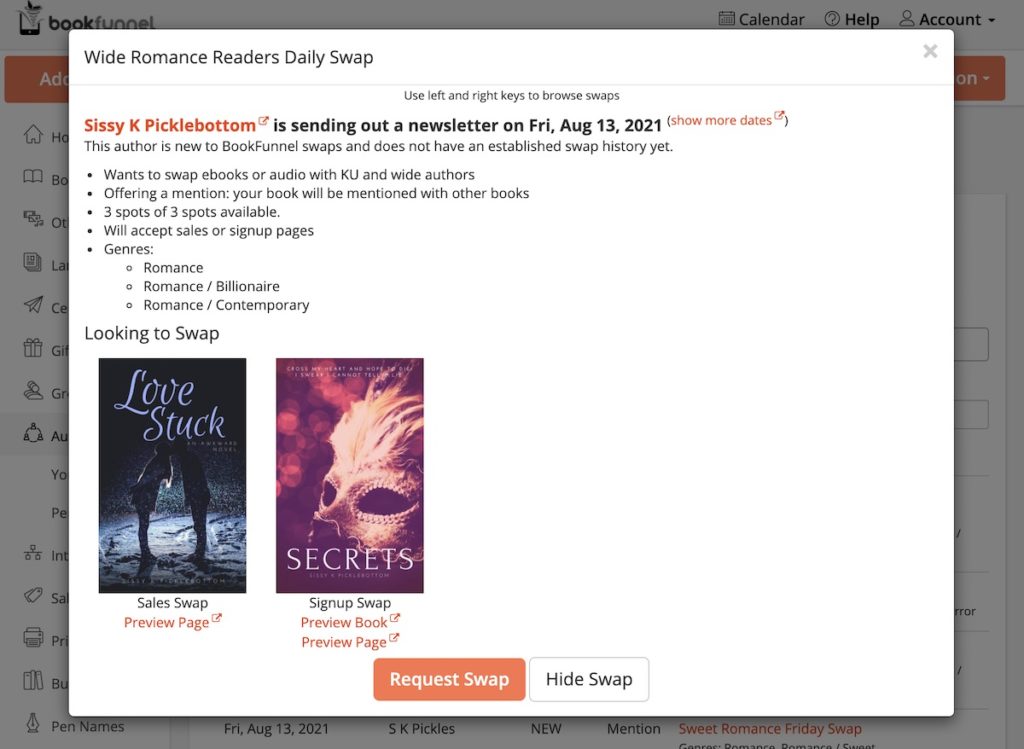
Review Pending Swap Requests
Once your swap has been posted, authors can find it and sign up! When an author requests a swap, you will receive an email from BookFunnel. You will receive an email for three days, or until you accept or reject the request, whichever comes first. To review the request, click the link in the email or click Pending Requests on your Author Swaps dashboard.
Please accept or reject a request within three days. After three days, the request will automatically be rejected and your swap date will be posted on the board again.
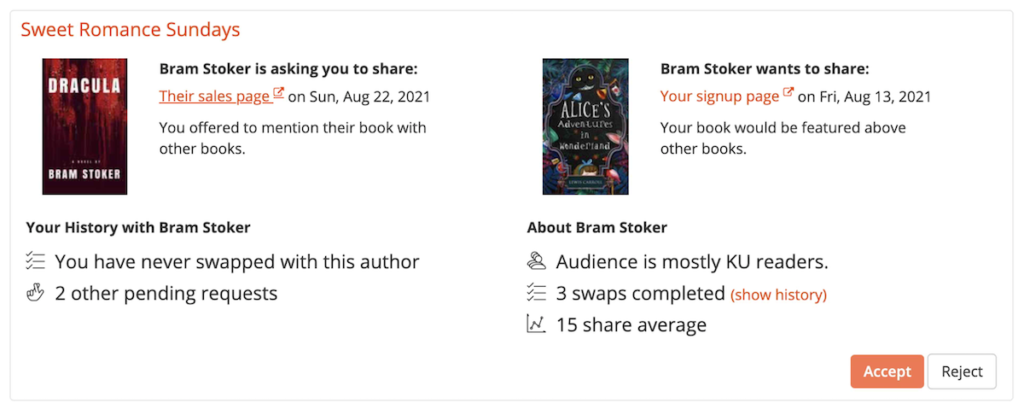
To review a pending swap request:
- Click Pending Requests on your Author Swaps dashboard.
- Click Their Universal Book Link or Their signup page next to the book cover to look at the page they want you to send to your mailing list.
- If the author supplied a signup page, you can also click Preview to open it in the BookFunnel cloud reader and page through it. You will not have a Preview link to their book if the author offered to swap a Universal Book Link.
- Any history you have with this author will be displayed below their book cover on the left.
- The author’s swap history on BookFunnel will be displayed below your book cover on the right.
- Click Accept to approve the request and schedule the swap. To reject a swap, please refer to the next help section.
- The swap will be added to Your Scheduled Swaps on your Swaps dashboard.
- The swap will also be added to your BookFunnel calendar at the top of your BookFunnel dashboard.
Reject Requests and Block Authors
To reject a swap request:
- Click Reject below the pending request.
- Please provide a reason for rejecting the swap. This data will help BookFunnel improve the Author Swaps board. The reason you select is private and will not be sent to the author.
- After selecting a reason, default text will pop into the Message to Author text box. This text will be sent to the author in the rejection email. You can leave the default text in place or customize it.
- To block an author from requesting a swap with you again, tick the Block this author from requesting future swaps with me checkbox. Blocking an author is permanent and should be reserved for serial swap offenders and authors who are abusing the system.
- Click Reject Request. The author will be sent the Message to Author text and your swap date will be added to the board again so another author can find it and sign up.
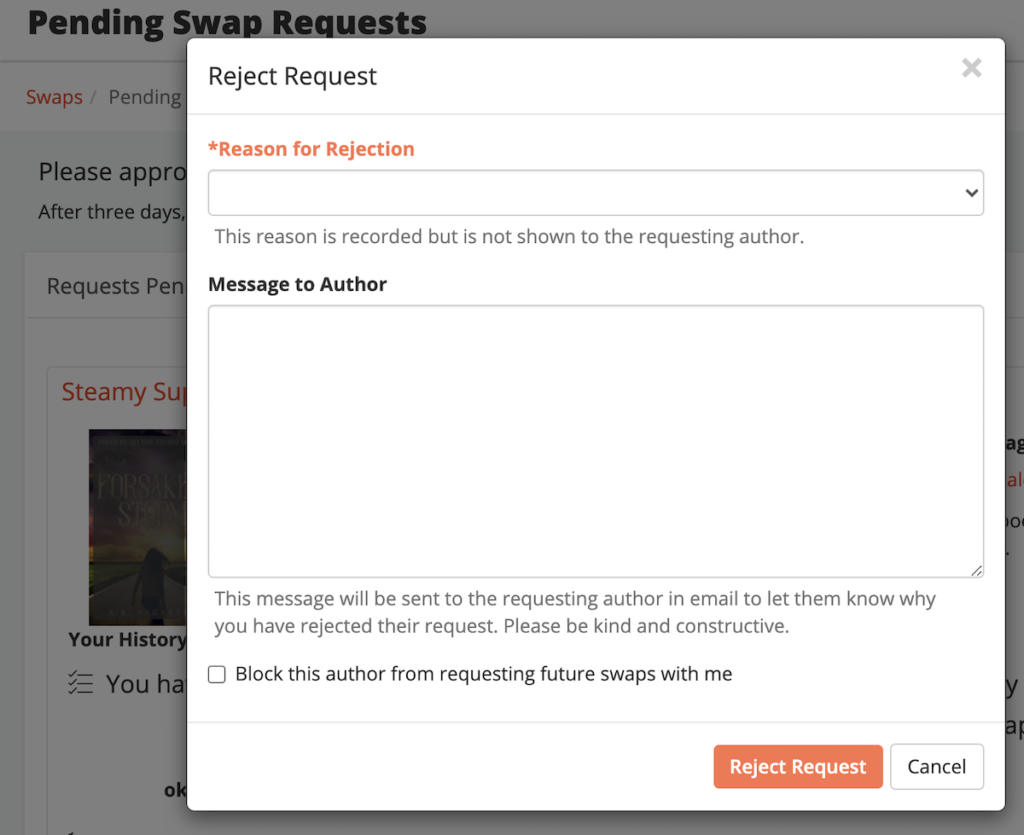
How to Share Your Tracking Link
On the swap date you scheduled, you will send your tracking link to your newsletter subscribers. Learn more about tracking links.
You can find your tracking link by clicking Calendar at the top of your BookFunnel dashboard and selecting the current month. Click Copy Tracking Link to copy the link to your clipboard. You can also find your tracking link on Your Swaps under Your Scheduled Swaps.
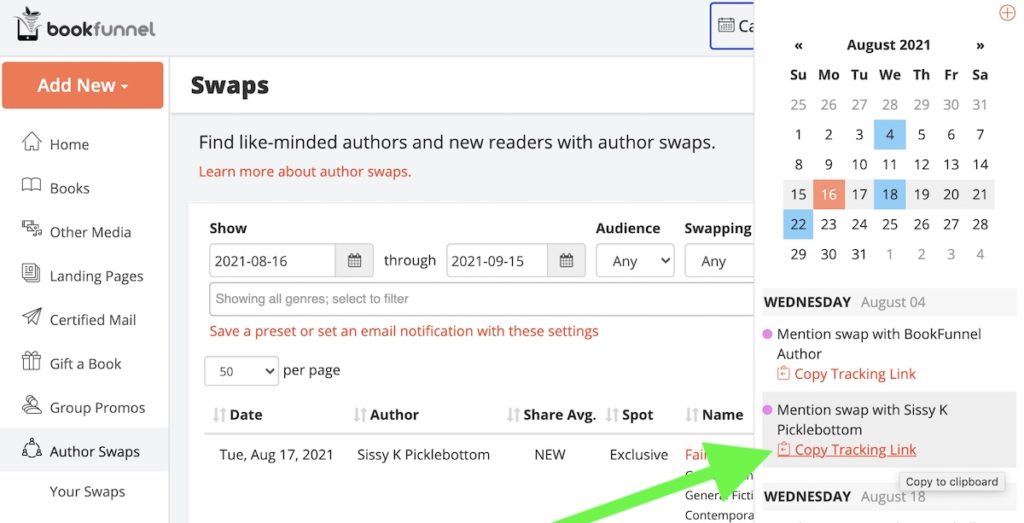
To send the tracking link to your newsletter, compose an email to your list through your mailing list service. Then paste the link into the message. Every email service provider has a slightly different email editor, but here is a general how-to:
- Compose your outgoing message to your subscribers.
- Paste the full tracking link into the message. It can be found using the instructions and screenshot above and will look something like https://dlorbuy.bookfunnel.com/qwtfq6l?tid=vr45oom5q.
- Highlight the full tracking link you just pasted.
- Click the Make Link button in the email editor. The button usually looks like a chain link and will be in the same general area as your text editing options.
- If your email editor asks you to enter the website link again, paste the full tracking link into the Link form and then save it.
- Send the email to your list!
Edit Swap
You can edit your swap at any time. Editing the swap will not affect any scheduled swaps or swap requests you received before editing the swap.
Mark a Swap Date as “Full”
When you post a swap, you set the number of available spots in your newsletter. Sometimes, you fill those spots through other means and need to mark a date as full so no one else tries to sign up for it.
To mark a swap date as full:
- Click Author Swaps and then click Your Swaps.
- Click the swap name.
- Click Action and select Edit Swap Details.
- Click the trash button next to the date that is now full. Deleting the date will only remove it from the Swaps board. Deleting it here will not affect any swaps you have already approved and scheduled on that date.
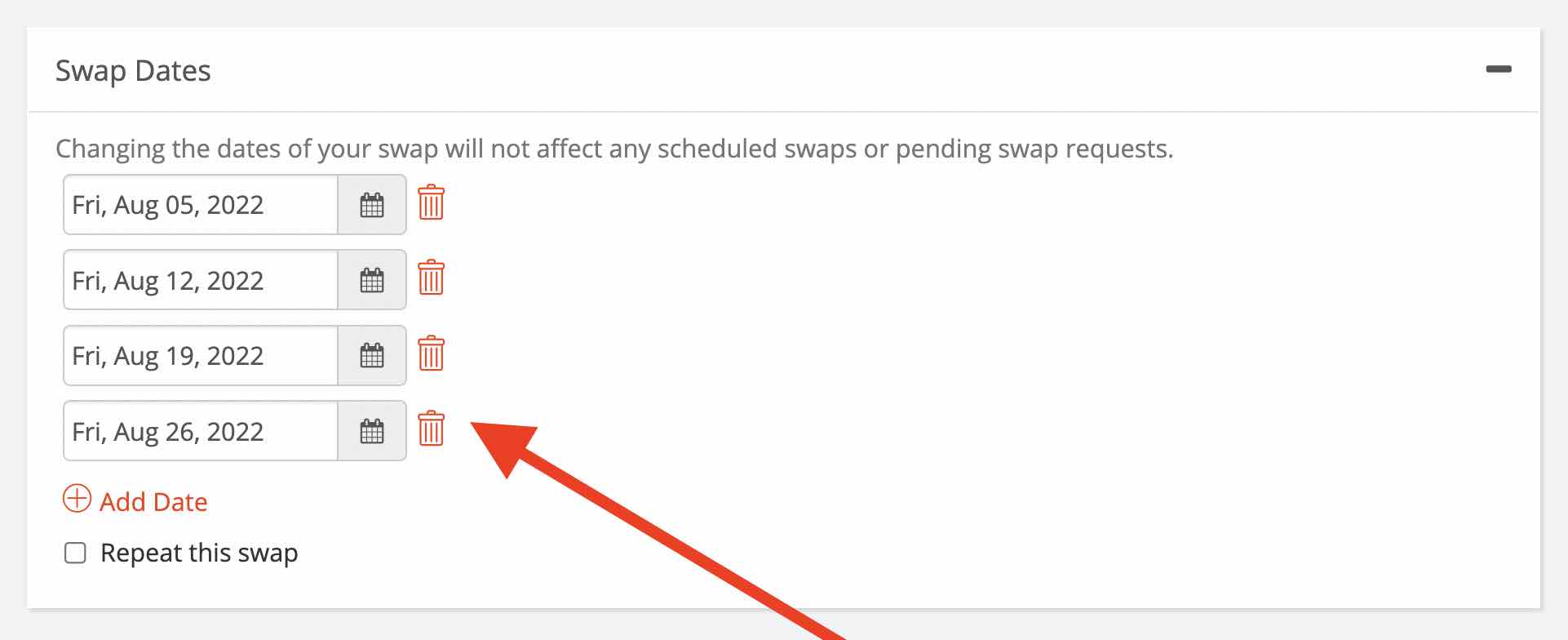
Change Swap Dates
You can add or delete swap dates. Deleting swap dates will not affect a swap you have already scheduled or any swap requests that are currently pending for that date.
To add or remove swap dates:
- Click Author Swaps and then click Your Swaps.
- Click the swap name.
- Click Action and select Edit Swap Details.
- Click +Add Date to manually insert new dates. Scroll down and click the trash button to delete upcoming swap dates. Deleting a swap date does not affect any pending swap requests for that date or any swaps you have already scheduled for that date.
- Click Save Swap.
Edit your swap name, details, or genres
- Click Author Swaps and then click Your Swaps.
- Click the swap name.
- Click Action and select Edit Swap Details.
- Make any necessary changes to your swap details.
- Click Save Swap.
Edit your books or landing pages
Changing the available books and landing pages will change all future, available swap dates. Scheduled swaps and pending swap requests will not be affected.
- Click Author Swaps and then click Your Swaps.
- Click the swap name.
- Click Action and select Edit Swap Details.
- Scroll down to the Books panel.
- Click Add Book to add a new book and landing page to the swap. Click Remove this book to delete a book from a swap.
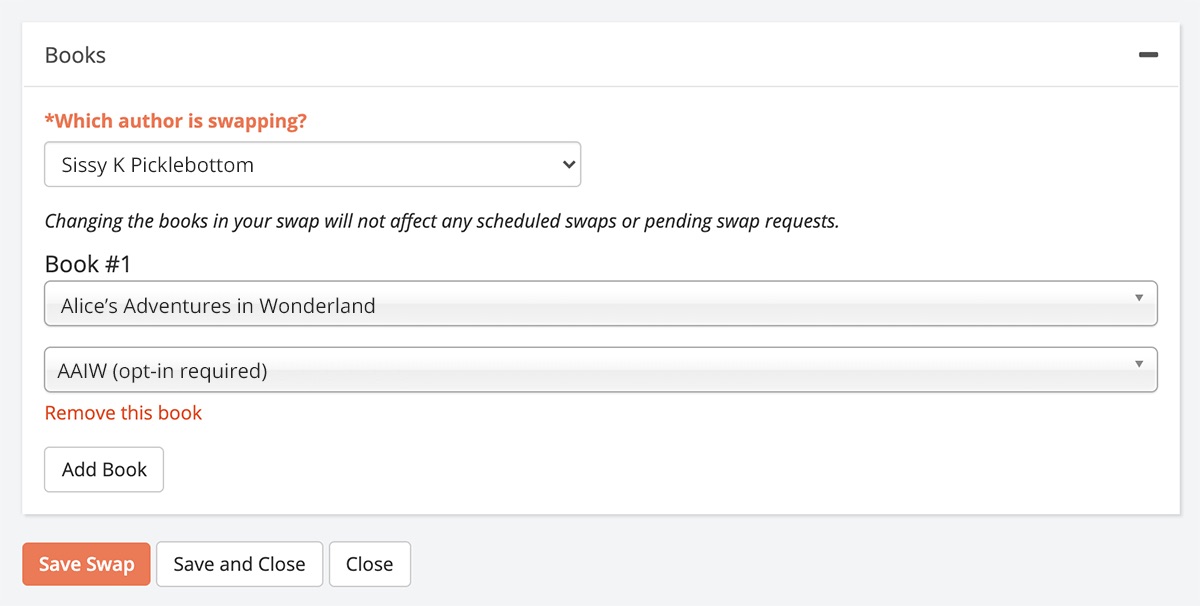
- Click Save Swap.
Deleting a book from your swap will not remove it from a previously scheduled swap with another author. You would need to cancel the scheduled swap if you do not want to swap that book at all.
Cancel a Scheduled Author Swap
You scheduled a swap with a great author, but something has come up and you need to cancel it. If neither of you has shared yet, no problem! You can cancel the swap on your dashboard and BookFunnel will notify the author.
To cancel an upcoming swap:
- Click Author Swaps and then click Your Swaps.
- Click Action next to the scheduled swap.
- Select Cancel Swap. The author will be notified via email that the swap has been canceled.
Cancel a swap after the author shared:
If you cancel a swap after the other author has shared, it will show as canceled in your swap history and the swap and the current share count on your tracking link will be added to your share average.
Cancel a swap because the author did not share:
If the other author’s share date has passed and they did not share as agreed, you can cancel the swap before your own swap date. The swap will not be added to your share average.
First-Time Authors in Author Swaps
Authors on the First-Time Author plan can post and join both sales swaps and signup swaps.
First-Time Author users will submit a simple download page to signup swaps since the First-Time Author plan does not include email collection.
When you swap a simple download page with another author, readers can download your book without submitting an email or joining your list. Instead, you will invite readers to join your mailing list inside the ebook they just downloaded! Be sure your ebook includes a signup link on the front and back of the ebook so readers who download your book will be encouraged to join your mailing list.
