You can connect many other services to BookFunnel using Zapier.
This article describes how to create unique download links for your readers without them having to sign up through a BookFunnel landing page or use one of our integrated sales platforms.
For information on sending reader emails from BookFunnel to another service using Zapier, read this.
Step 1: Create a Zap Key
To add Zapier to your BookFunnel account:
- Click Integrations on your BookFunnel dashboard.
- Click Action and select +Add Integration.
- Select Zapier in the dropdown menu.
- Click Create BookFunnel Zap Key.
- Your zap key has been generated.
- Copy your zap key to your clipboard for a future step.
By default, your new zap key is connected to all of your author pen names.
Click Edit next to your new Zapier integration to select only the pen names that should be included. Remember to save your changes.
Step 2: Create or Edit an Email Signup Page
Before you jump to Zapier and build your zap, create a new email signup page on BookFunnel:
- Create a new email signup page for one book you want us to deliver. The page should be a non opt-in, but any opt-in setting will work as readers will be consenting (or not) on your website or other third party service. This email signup page is where we will store the unique links we create for you, so name it something descriptive like “Samcart sales delivery zap – Do not delete!”
- Under Integration List on the landing page, choose Export CSV. This is purely for record keeping. You do not need to select Zapier under Integration List and it will be simpler for you if you do not.
- Click Save and close.
- Leave the page detail open in a tab so that you can return to them in a future step.
- You’ll need to return later and create more signup pages for any other books we should deliver through this integration.
Step 3: Add BookFunnel to Zapier
- Click My Apps on Zapier
- Search for BookFunnel
- When asked Allow Zapier to access your BookFunnel account? , paste your BookFunnel Zap Key
- Click Yes, Continue
- BookFunnel will now be listed under My Apps
Step 4: Make an Anything-to-BookFunnel Zap
Return to BookFunnel and view the email signup page you just created. Click the Copy button next to the Link for readers to copy it to your clipboard.
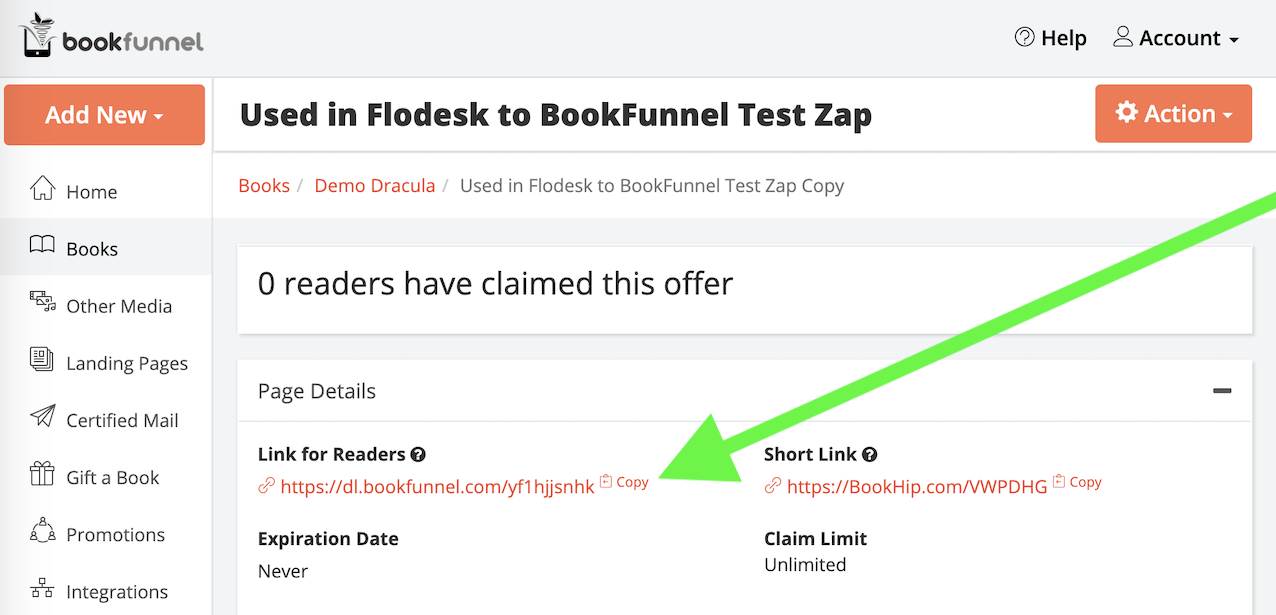
Once you have copied the link to your clipboard, switch back to Zapier.
These steps will vary, depending on the service you are starting with. Their specific help documentation should be able to help you build the first “Event” step of your new zap if you are having trouble.
The basic steps are:
- Click Make a Zap
- Select the service you want to start with (your website, store, etc)
- Define the event that will trigger a link creation on BookFunnel (likely something like “When a new subscriber joins ABC segment”, or “When someone buys a copy of XYZ in my online store”) and complete the rest of the information required on Zapier.
- When that is complete, click Continue.
- Search for BookFunnel and select it.
- Select your BookFunnel account and click Continue.
- Select either Email Unique Download Link or Create Unique Download Link (Select Email Unique Download Link if you want BookFunnel to send a delivery email to your reader. Select Create Unique Download Link if you want to deliver the download link to your reader on your own.).
- Click Continue.
- Under Customize Event, paste the Link For readers.
- Match the email address field and click Continue.
- Click Test Trigger.
- Zapier should return a success message and display the reader data below.
- If you selected Create Unique Download Link, you will need to add an additional step to your zap that sends the link data back to you so that you can give it to your reader.
- Finish building your zap.
Retrieve your BookFunnel Zap Key
Your key is saved on your Integration. To locate your BookFunnel Zap Key:
- Click Integrations on your BookFunnel dashboard.
- Click Edit next to your Zapier integration.
- Copy the zap key to your clipboard.
