Click Calendar at the top of the BookFunnel dashboard to see what you have scheduled during a particular day, week, or month. If you have joined any group promos, your calendar is pre-populated with the share date you selected when you joined the group promo.
Calendar Notifications
You can optionally receive calendar notifications right in your inbox!
First, tell us what time you want to receive these notifications. Select your time zone and then select your preferred time.
Then, click Notifications and select up to three calendar notifications:
- Events that are happening today
- Events that are happening tomorrow
- Events that are happening in one week
Select the email notifications you would like to receive and then click Save Notifications. Learn more about notifications.
How to Add a Custom Calendar Event
You can also add custom events to your calendar. Any custom events you add will be displayed in your calendar and also included in your calendar notification emails.
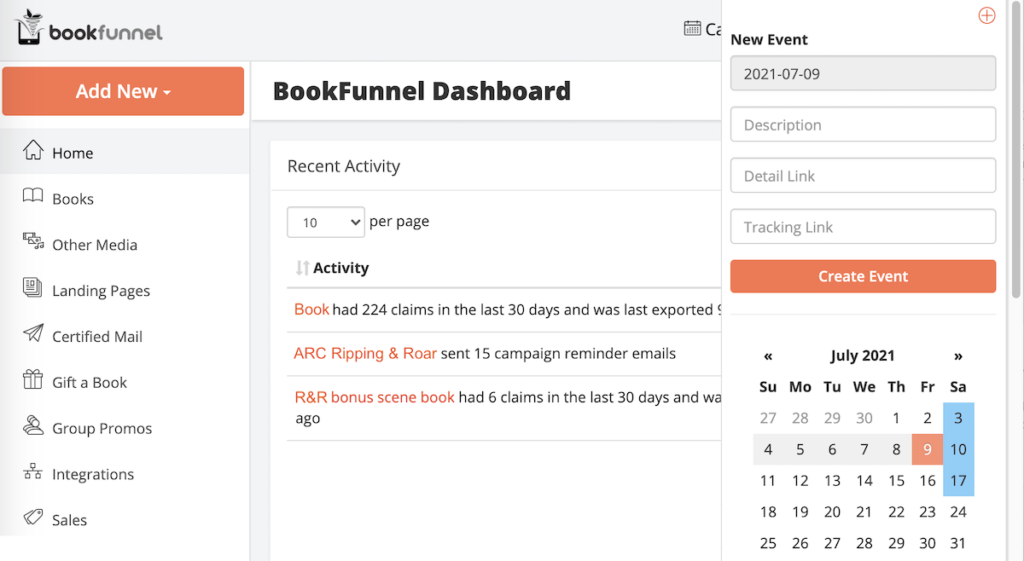
- Click Calendar at the top of the BookFunnel dashboard.
- Select the date you want to add the event to.
- Click + at the top of the calendar drawer.
- The date field is pre-populated with the date you selected above. Select a different date on the calendar to change the event date.
- Description Enter a brief description
- Detail Link If you have a general link you want to save so that you can find it later, paste it here. Clicking the event in your calendar list will automatically open a new browser window and load the detail link. It will also be included in any calendar notification emails you receive that include this event.
- Tracking Link If you have a specific link you need to share with readers, paste it here. The tracking link will be displayed in the calendar list as a convenient copy-to-clipboard link and will also be included in any calendar notification emails you receive that include this event.
- Click Create Event to save your new event.
