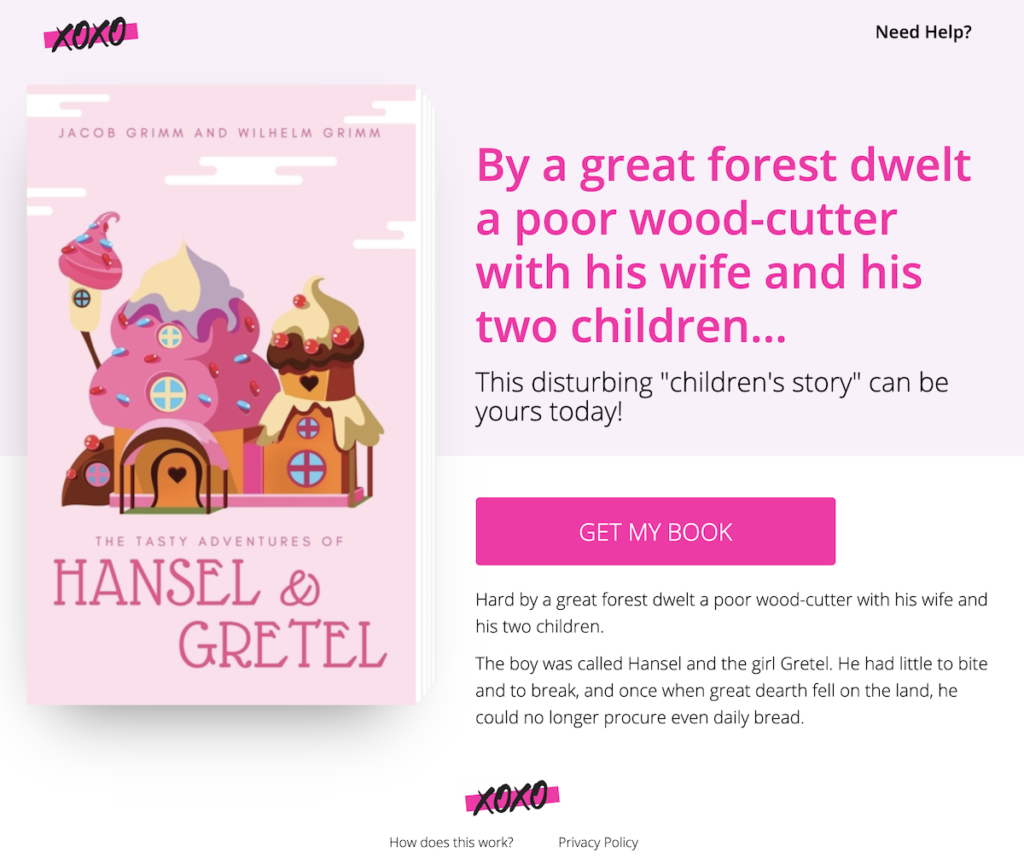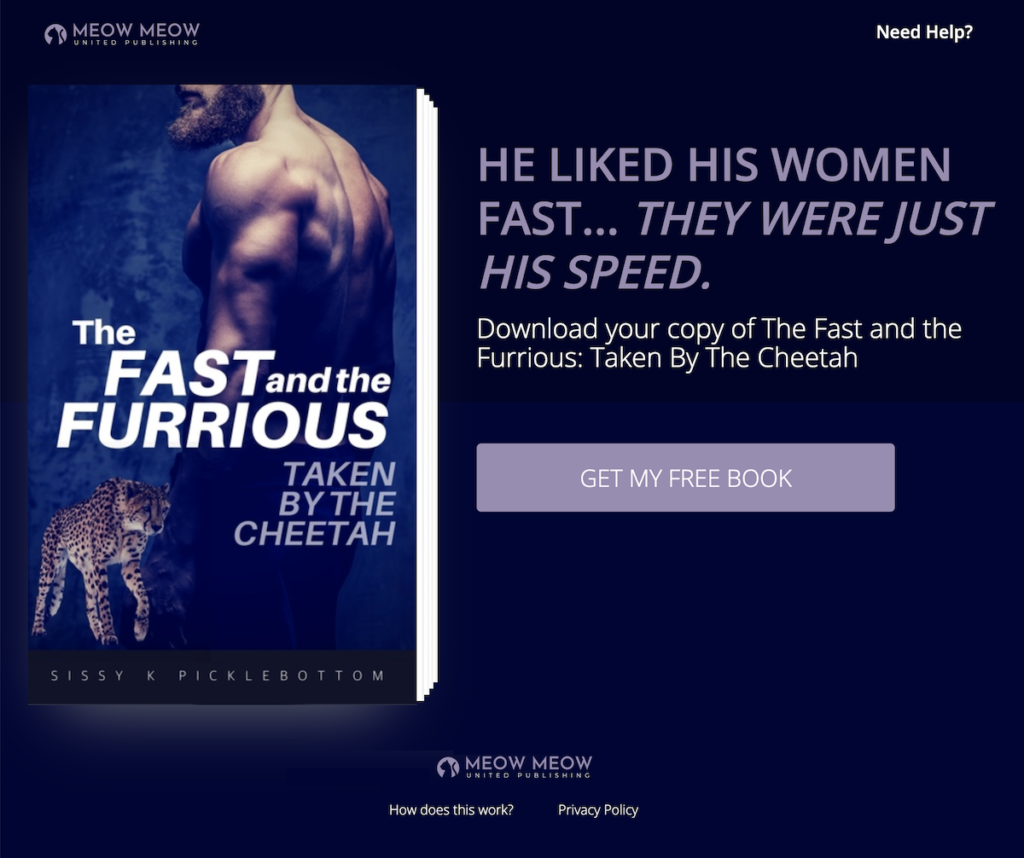Add your author branding to your landing pages on BookFunnel! Customize the colors to coordinate with your website and optionally remove BookFunnel’s logo by replacing it with your own.
Design a landing page theme that perfectly suits your author brand and apply it to all of your BookFunnel pages with just one click. Or, craft a unique theme for each book or series and add the new design to only select pages. You can optionally set a theme as your default and all new landing pages you create will display your spiffy design.
Logo Requirements
You can optionally upload your logo. Adding a logo will remove BookFunnel’s logo from the top and bottom of a landing page.
If you do not upload a logo, the BookFunnel logo will remain at the top and bottom-center of the page.
To upload your logo, it must meet these requirements:
- Required Image Height 70 pixels tall
- Required Image Width Flexible, up to 300 pixels wide
- Image Format Jpeg, png, gif, or animated gif (see an animated gif on a landing page)
Manage Themes
You can add, edit, and delete your themes by clicking Settings on your BookFunnel dashboard and then clicking Themes.
Create a New Theme
First, you will create the theme and select the colors you want to use. After you have saved your new theme, you can optionally upload your author logo.
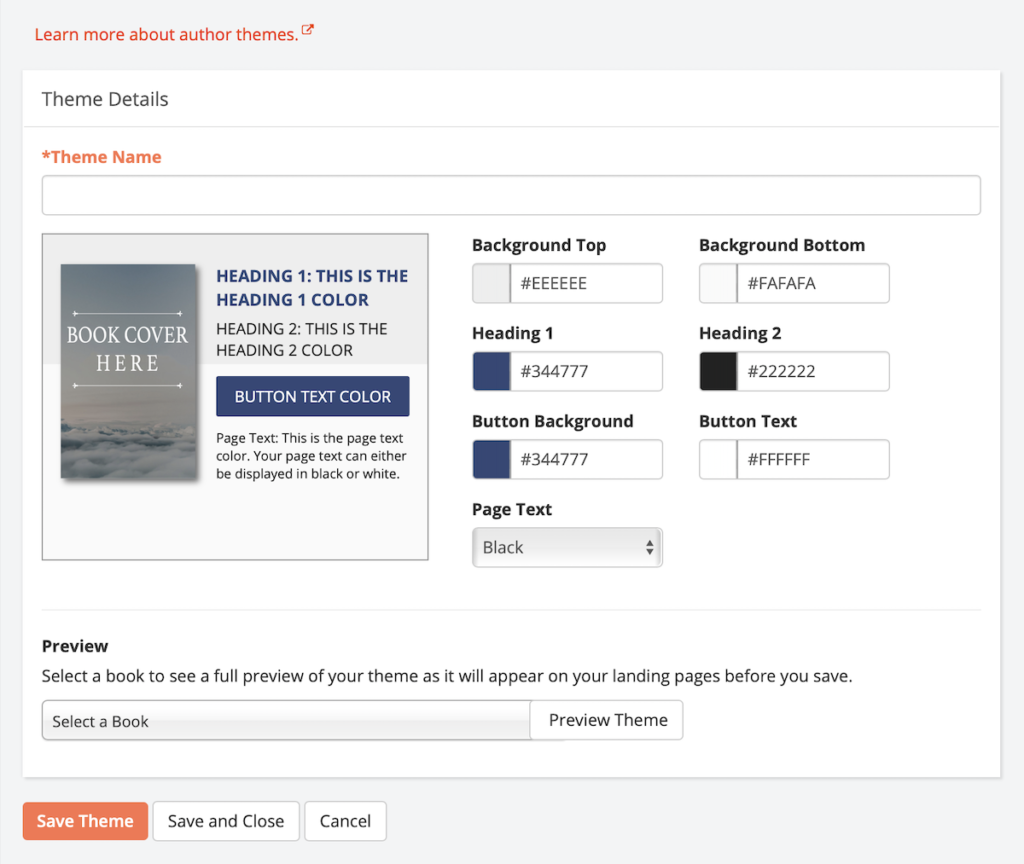
Pick a book from the drop-down to see a full preview with your actual book cover.
- Click Settings on your BookFunnel dashboard and select Themes.
- Click Action and select +Add New Theme.
- Label the new theme. Example: Furrious
- Select the background and button colors for your new theme. Make sure your backgrounds colors and text colors are very high contrast so that readers with low vision can comfortably read the text. Check your color contrast using this contrast checker.
- Click Save and Close when you are satisfied with the theme’s colors.
Upload Your Logo
Once you have created a new theme, you can upload your custom logo. See logo requirements above.
To upload your logo, drag-and-drop the logo onto the blue upload box, or click the blue box to manually locate and upload your logo.
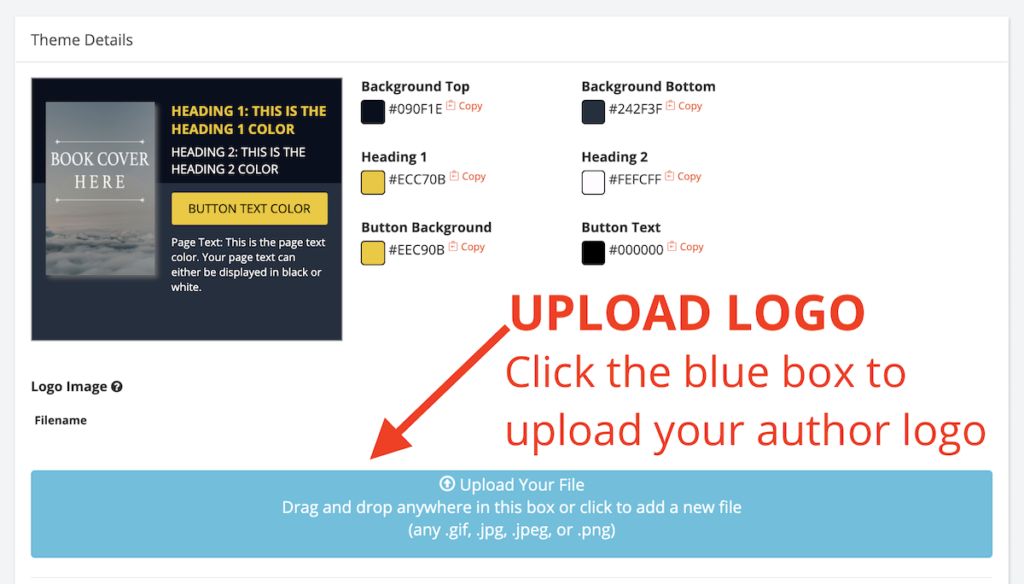
Edit an Existing Theme
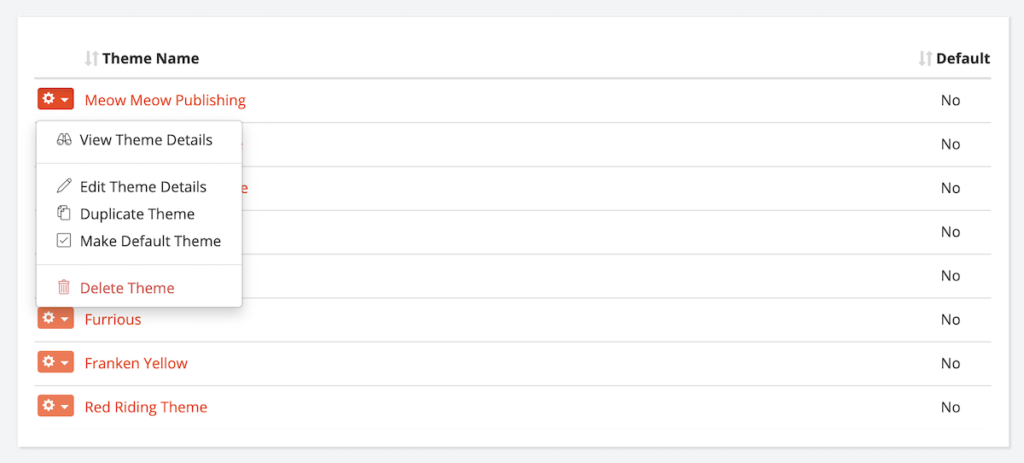
To edit the name or colors in an existing theme:
- Click Settings on your BookFunnel dashboard and select Themes.
- Click the Action button next to the theme and and select Edit Theme Details.
- Select new colors.
- Click Save and Close when you’re finished.
Once you click Save or Save and Close, any page on BookFunnel using this theme will show the changes you just saved.
Delete a Theme
To delete a theme:
- Click Settings on your BookFunnel dashboard and select Themes.
- Click the Action button next to the theme and and select Delete Theme.
- Confirm you want to delete the theme.
Once deleted, any page on BookFunnel that was using this will revert to the default BookFunnel theme (gray and white with a dark blue button).
Make Default Theme
You can set one theme on your account to be your Default Theme for all landing pages.
Your Default Theme will be selected when you create a new landing page, Certified Mail campaign, or sales delivery action. You can optionally select a different theme. Your default theme will also be used when you gift a book. Book gifting does not support individual themes or page customization .
How to Remove BookFunnel Branding
Don’t want the BookFunnel logo at the top and bottom of your landing page? No problem! Create a theme and upload your own logo. Your logo will replace the BookFunnel image on the landing pages that use your new theme.
Accessibility
Readers can’t download your book if they can’t read your landing page, so select a background color and text colors that are very high contrast.
Light blue text on a medium-blue button can look like blue or gray mush to people with low vision or color blindness. Pair light colors with very dark text so that everyone can read your landing page. Check your color contrast using this contrast checker.