Difficulty: Moderate
With BookFunnel Delivery Actions, you can sell your book using Thrivecart and BookFunnel will send a unique, private download link to your buyer automatically! We’ll also handle any tech support if the reader has trouble transferring the book to their reading device. Learn more about delivery actions and how they work.
Ready to get started? First, we will save the delivery settings for Thrivecart, and then we will create a delivery action for your book.
Thrivecart’s Delivery Process
Thrivecart supports a custom “success URL” on each product. This will automatically redirect your ebook and audiobook buyers to your BookFunnel Checkout Delivery Link where they can instantly download their purchase.
BookFunnel will also send each buyer a delivery email with their download link, but the Checkout Delivery Link is the best experience since they can download their purchase without ever leaving their browser.
Thrivecart Delivery Settings
It takes about five minutes to save the delivery settings for Thrivecart, but you only have to do this one time. You will be going back and forth between your Thrivecart and BookFunnel dashboards several times to complete this set up.
This delivery setting tells Thrivecart to notify BookFunnel when you sell a book (using a webhook). It also allows us to verify that a transaction is legitimate before we send a delivery email.
To set the delivery settings for your Thrivecart store:
- Open your BookFunnel Sales dashboard.
- Click Action and select Delivery Settings.
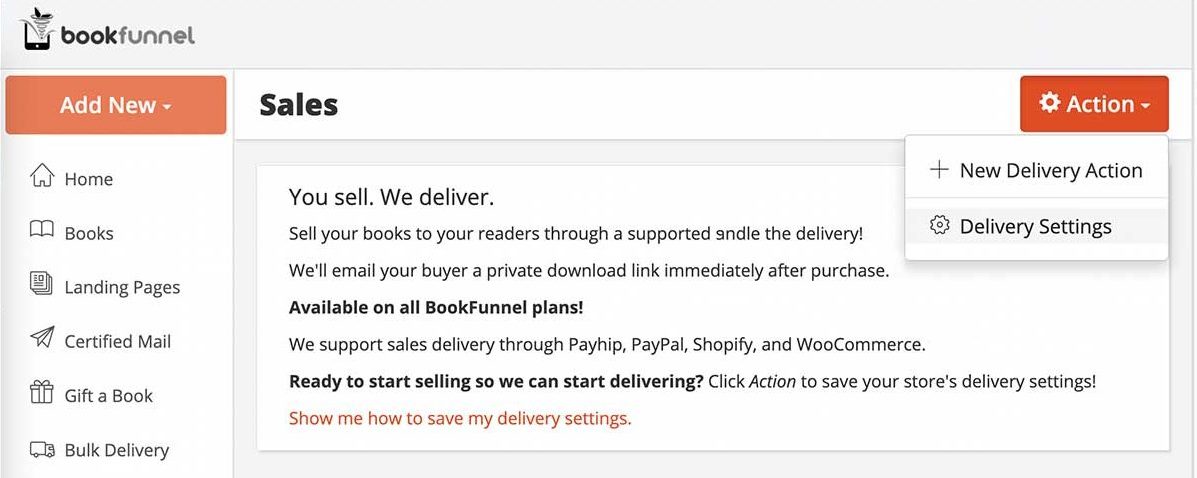
- Enable Thrivecart.
- Click Copy next to the Thrivecart webhook to copy the link to your clipboard.

- Log into Thrivecart in a separate browser window.
- On Thrivecart, click your profile in the top-right corner of the dashboard and select Settings.
- Click API & Webhooks.
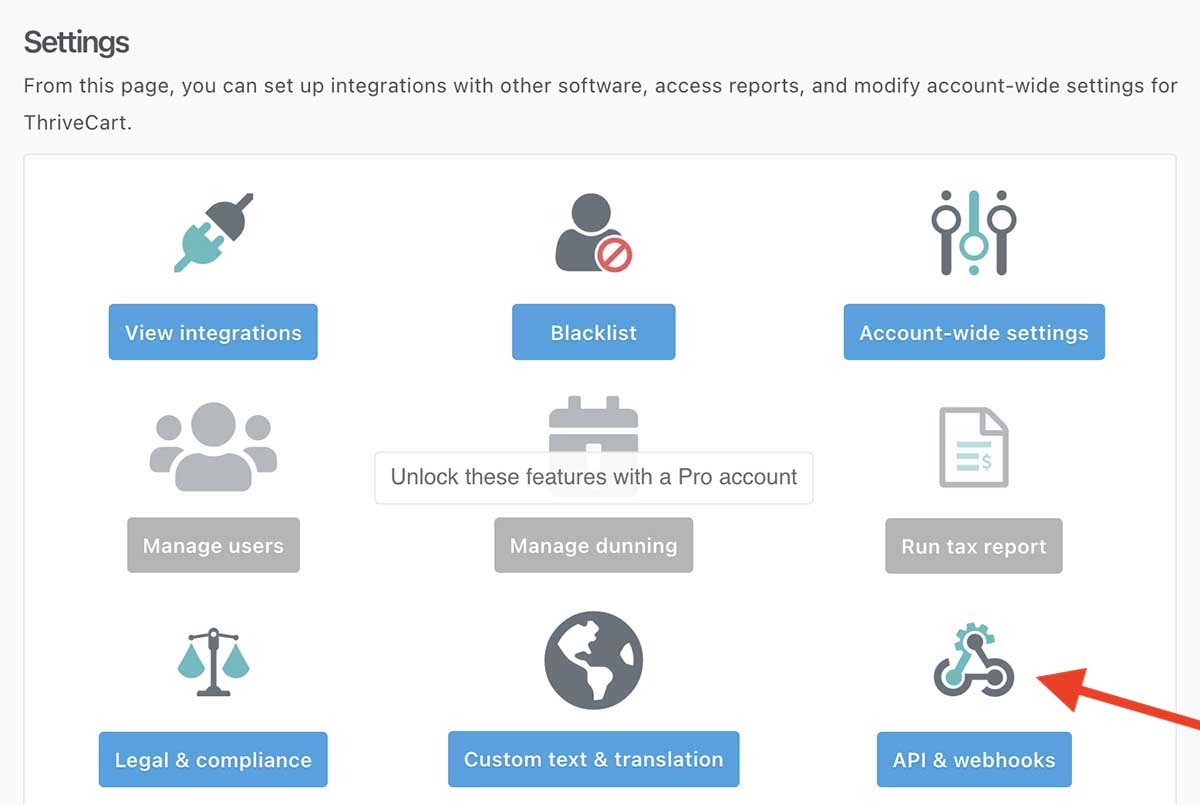
- Next to Webhooks & Notifications, select View settings.
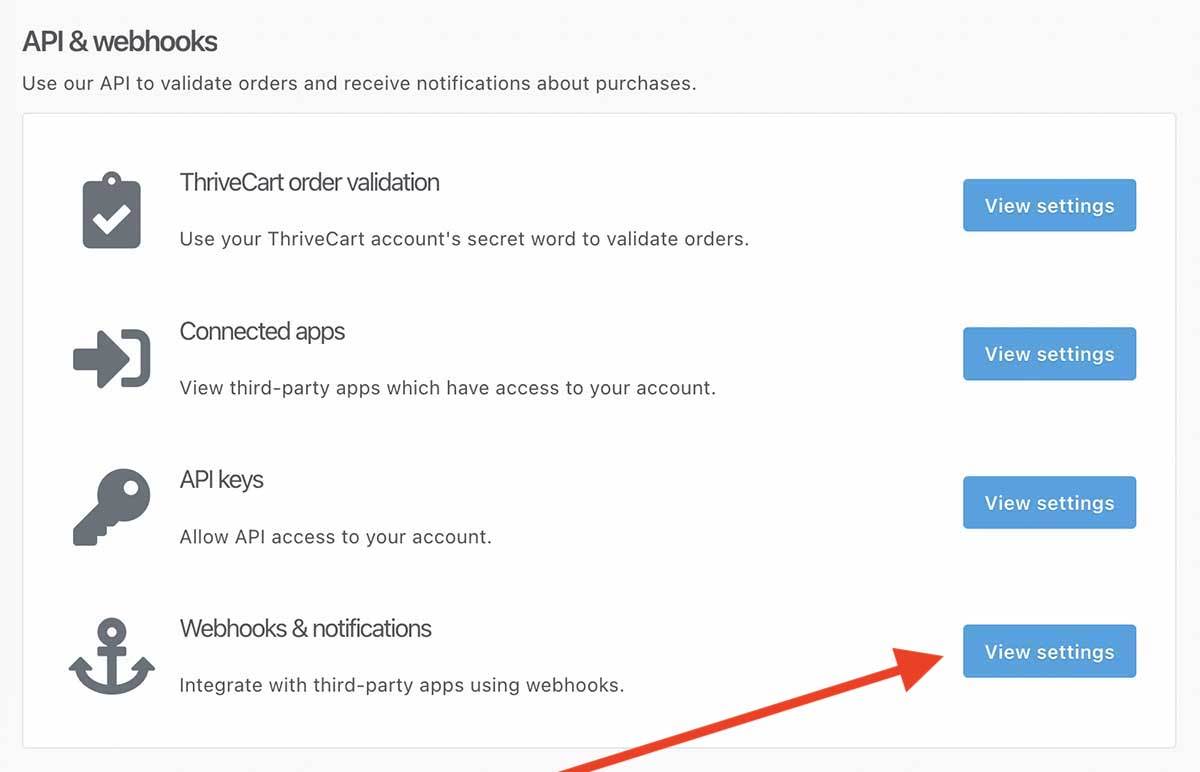
- Click Add Another Webhook
- Under Webhook URL, name the webhook something descriptive like “BookFunnel Sales Delivery”
- Paste the webhook URL.
- Check the box to Receive results as JSON
- Click Save this Webhook.

- Click Go Back to return to the previous menu.
- Next to Thrivecart Order Validation, click View settings.
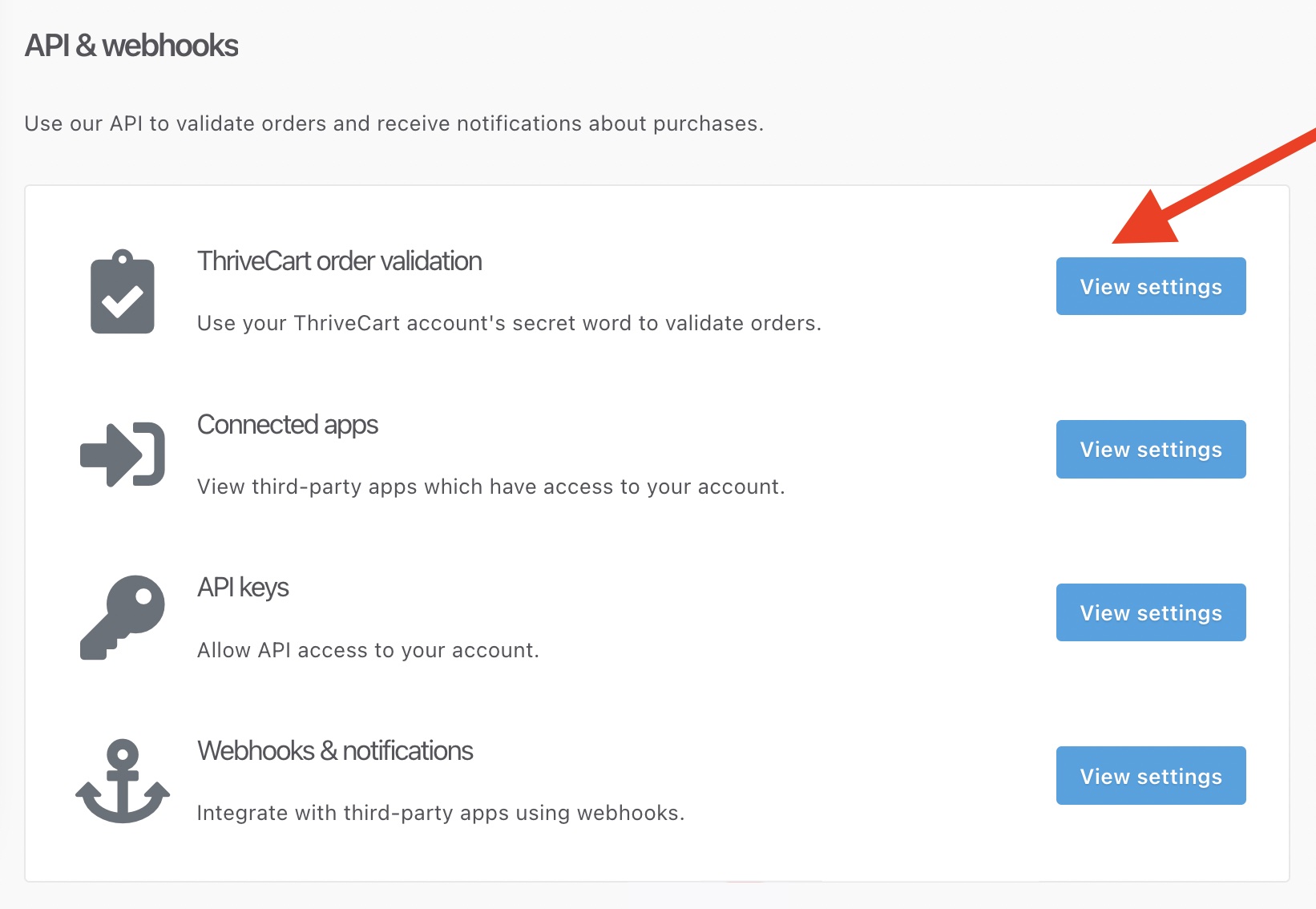
- Highlight and copy your Secret word. If you ever generate a new secret word, remember to update your Thrivecart settings on BookFunnel.
- Return to BookFunnel and paste your Secret word.

- Click Go Back to get to the API and Webhooks Menu
- Next to API Keys, click View Settings

- Click Create API Key.
- Give the API Key a name like BookFunnel Sales Delivery.
- Click Create API Key. This will give you a long API key.

- Click the Copy button to save the key to your clipboard.
- Return to BookFunnel and paste your API Key.

- Customize the Checkout Delivery link. This can be something related to your author or store name. This is the end of the URL, so do not use special characters or spaces.
- Click Save Settings at the bottom of the settings popup.
Create the Book on Thrivecart
- Create the ebook or audiobook (or boxset or bundle!) on Thrivecart.
- In the book’s Fulfillment settings, set What should happen after purchase? to Send them to a URL.
- Paste the checkout delivery link from your BookFunnel Sales dashboard (click Action and select Delivery Settings to copy it).
- After pasting the BookFunnel checkout delivery link into the Success URL field, you can optionally set it to expire. We recommend one week. Readers can always log into their BookFunnel library to access their downloads if their emailed link expires.
- Click Save and get URL.
Next you will create a delivery action for each product BookFunnel should deliver.
Thrivecart Delivery Actions
A delivery action tells BookFunnel exactly which book (or books) to deliver when you sell something on Thrivecart.
If we receive a Thrivecart transaction for an item that does not have a BookFunnel delivery action, we will simply ignore it.
- Create the book as a new product on Thrivecart. *You must first have a product on Thrivecart created to connect your delivery action.
- On your BookFunnel Sales dashboard, click Action and select +New Delivery Action
- Name your delivery action Example: Book One with Extended Epilogue
- Click the Books to Deliver box to select which book or books you want delivered with this product (select additional books if you are selling a boxset or book bundle).
- Select Immediately for most delivery actions, or select At a later date to create a preorder.
- If you have enabled more than one sales platform, select Thrivecart.
- If this is an Upsell or Bump product, check section below for details before proceeding.
- Click the Thrivecart Product dropdown. A list of all your Thrivecart products will appear in dropdown. If the product is new, you may need to click the refresh button to update your product list.
- You can optionally customize the delivery email and page settings. Click the Delivery Email Settings or Delivery Page Setting sections to customize.
- Save And Close your new delivery action.
Test Your New Delivery Action
Once your Thrivecart product is live and your delivery action is all set, you will need to test the connection. To do this, you will purchase the book in your Thrivecart store, just as if you are a reader. Thrivecart allows your product to be in Test Mode to preform a test.
If you do not receive a delivery email after testing, check our Thrivecart troubleshooting guide.
Testing Free Books on First-Time Author Plan
BookFunnel will not send a delivery email on the First-Time Author plan on a free book.
You can still test with free books and check your dashboard to make sure Thrivecart and BookFunnel can communicate. The BookFunnel Sales dashboard will indicate why a book wasn’t delivered. If the only reason it was not sent was the price, you know that everything is connected correctly! Once the book is not free, BookFunnel will send a delivery email on future purchases.
Thrivecart Bump Delivery Actions
Bump products are offered to the customer when they add the main product to their cart. This needs to be set up through the main Thrivecart product.
Add a new delivery action for any bump BookFunnel should deliver. The Bump Product Name and main product its associated with will display in the delivery action’s dropdown list.
Thrivecart Upsell & Downsell Delivery Actions
An upsell is offered to the customer after they submit payment information and is part of a Thrivecart sales funnel. A downsell is offered when the customer declines a higher priced item, and offers them another, less expensive product.
Both upsells and downsells must be created up in Thrivecart before you create a delivery action.
When creating an upsell or downsell delivery action, the Upsell or Downsell Name will appear in the dropdown list along with text denoting that the product is an upsell or downsell.
The success URL on any upsell or downsell that BookFunnel should deliver is your checkout delivery link.
Activate a Paused Delivery Action
- Click Sales on your BookFunnel dashboard
- Click the name of the delivery action
- Click Action and select Edit Action Details
- Uncheck “Pause this Delivery Action”
- Save and close your delivery action
Additional Notes
- The Direct Sales feature is only available on the Mid List Author plan and above
- Each buyer receives a unique download link
- Buyers have 14 days to download the book files, but are given a message letting them know they can send themselves a new link. This action is only available on direct sales and gifted books
- EPUB files are watermarked with the buyer’s identifying information
- Delivery Action downloads are counted against your monthly download quota (just like a regular download)
